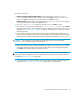HP StorageWorks 1/8 Tape Autoloader User and Service Guide (August 2005)
Autoloader administration40
When the first tape is full or unloaded for any reason, the autoloader automatically removes the
tape from the drive, puts it in its original slot, then loads the next available higher numbered slot.
To further determine how you want tapes loaded into the autoloader’s tape drive while in
Sequential mode, you can set Loop (1/8 Ultrium 232, Ultrium 448 and Ultrium 960) or Circular
(all other models) and Autoload options from the autoloader front panel.
NOTE: SEQ may appear next to the front panel inventory when the autoloader is in Sequential
mode. Nothing will appear when the autoloader is in Random mode.
Selecting automatic, random or sequential mode (Ultrium 232, Ultrium 448 and Ultrium
960 only)
To access this option:
1. From the Home Screen, press + or - until Go Offline displays on the top line of the LCD
screen. Press Enter to select. Press + or - until Configuration displays on the top line of the
LCD screen. Press Enter to select.
2. Press + or - until Change LDR Mode displays on the LCD screen. The second line on the LCD
screen indicates the current status. Press Enter.
3. Press + or - until the required status displays on the LCD screen; Automatic, Random or
Sequential. Press Enter.
4. The LCD screen indicates whether you are about to turn the displayed mode on or off.
5. Press Enter to accept the change to mode or Cancel to exit and not save the changes.
Loop/Circular mode on/off
This option turns Loop (Ultrium 232, Ultrium 448 and Ultrium 960) or Circular (all other models)
mode on or off and is only used when in Sequential mode. When Loop or Circular mode is on, the
original first cartridge in the sequence is reloaded after the autoloader has cycled through all
available cartridges. If Loop or Circular mode is off and the last cartridge has been unloaded, the
autoloader stops loading cartridges until you manually load another.
CAUTION: Use caution when choosing Loop or Circular mode as it makes it possible to overwrite
data on previously written cartridges.
To access this option:
1. Ultrium 232, Ultrium 448 and Ultrium 960: From the Home Screen, press + or - until Go
Offline displays on the top line of the LCD screen. Press Enter to select. Press + or - until
Configuration displays on the top line of the LCD screen. Press Enter to select.
All other models: From the Home Screen or Main menu, press + or - until Configuration
displays on the top line of the LCD screen. Press Enter to select.