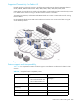HP StorageWorks Fabric OS 6.x administrator guide (5697-7344, March 2008)
476 Configuring the PID format
Performing PID format changes
There are several routine maintenance procedures which might result in a device receiving a new PID.
Examples include, but are not limited to:
• Changing compatibility mode settings
• Changing switch Domain IDs
• Merging fabrics
• Relocating devices to new ports or new switches (that is, for Add, Move, Change type operations)
• Updating the core PID format
• Using hot spare switch ports to deal with failures
In every case where devices employ static PID binding, any such procedure becomes difficult or impossible
to execute without downtime.
In some cases, device drivers allow you to specify static PID binding. In these cases, such devices must be
identified and their PID binding should be changed to WWN binding.
Basic procedure
The following sections contain a basic procedure that summarizes the steps necessary to perform PID
format changes without disrupting the fabric, and special procedures for HP/UX and AIX.
This process should be executed as part of the overall online or offline update process. However, it can be
implemented in a standalone manner on a non-production fabric, or a switch that has not yet joined a
fabric.
1. Ensure that all switches in the fabric are running one of the minimum Fabric OS versions listed below
that support the addressing mode:
• 2Gb series switches—2.6.2
• SAN Switch 2/8EL and SAN Switch 2/16—3.1.2
• SAN Switch 2/8V, SAN Switch 2/16V, SAN Switch 2/32, Core Switch 2/64, SAN Director
2/128—4.2.0
• Brocade 4 Gb SAN Switch for p-Class BladeSystem—5.0.0
• Brocade 4/8 SAN Switch, 4/16 SAN Switch, 4/256 SAN Director—5.0.1
• 4/64 SAN Switch, 400 Multi-protocol Router or 4/256 SAN Director with an FR4-18i blade—5.1.0
NOTE: All switches running any version of Fabric OS 4.0.0 and later are shipped with the Core Switch
PID Format enabled, so it is not necessary to perform the PID format change on these switches.
2. Telnet into one of the switches in the fabric.
3. Enter the switchDisable command to disable the switch.
4. Enter the configure command (the configure prompts display sequentially).
5. Enter y after the “Fabric parameters” prompt.
6. Enter 1 at the “Core Switch PID Format” prompt.
7. Respond to the remaining prompts or press Ctrl-d to accept the remaining settings without responding
to all the prompts.
8. Repeat steps 2 through 7 for the remaining switches in the fabric.