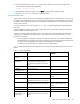HP StorageWorks Fabric OS 6.2 administrator guide (5697-0016, May 2009)
46
Time-based licenses
A time-based license applies a try-before-you-buy approach to certain features so that you can experience
the feature and its capabilities prior to buying the license. Once you have installed the license, you are
given a time limit to use the feature. The following lists the types of licenses that have this feature:
• Adaptive Networking
• Advanced Performance Monitoring
• Fabric
• Fabric Watch
• Extended Fabric
• High Performance Extension over FCIP/FC
• Integrated Routing
• Trunking
If you downgrade your switch to a version earlier than 6.1.0, the time-based license will no longer be
available. The license remains on the switch, but you will not be able to use it.
Once the time-base license is installed you cannot change the time of the switch until the time-based
license is removed. To change the time, you must remove the license, change the date, and then re-install
the license on the switch. However, if there is any other mechanism that exists to change time, such as NTP,
it is not blocked. If you are using NTP to synchronize the time between your network devices, including
switches or enterprise-class platforms, do not attempt to change system date and time when a time-based
license is installed.
High availability considerations
Whenever the license database is modified, it is synchronized with the standby CP. When the active CP is
Fabric OS 6.1.0 and has time-based licenses installed, and the standby CP is Fabric OS 6.0.0 or earlier,
upon HA failover, the time-based license is no longer supported on the director or enterprise-class platform.
You do not have access to the time-based licensed feature until the CPs have Fabric OS 6.1.0 or later. If
both CPs have Fabric OS 6.1.0 or later, there will be no change to the time-based licenses or their
associated features.
Firmware upgrade and downgrade consideration
When a time-based license is present on the switch, and you downgrade the firmware to Fabric OS 6.0.0
or earlier, the firmware downgrade is blocked.
Configupload and download considerations
The configDownload and configUpload commands download the legacy, enhanced, consumed
capacities, and time-based licenses.
Expired licenses
Once a license has expired, you can view it through the licenseShow command. Expired licenses have
the output string License has expired. RASlog warning messages are generated every hour for
licenses present in the database that have expired or that are going to expire in the next five days. If your
license has expired, you must reboot the switch for the expiry to take affect.
Viewing installed licenses
1. Connect to the switch and log in using an account assigned to the admin role.
2. Enter the licenseIdShow command.
Activating a license
The transaction key is case sensitive; it must be entered exactly as it appears in the paperback. To reduce
the change of error, copy and paste the transaction key. The quotation marks are optional.
To generate a license key:
1. If you already have a license key, go to ”Adding a licensed feature” on page 47 to activate.
If you do not have a license key, launch an Internet browser and go to: