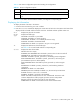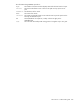HP StorageWorks Fabric OS 6.1.x administrator guide (5697-0234, November 2009)
Fabric OS 6.1.x administrator guide 235
In a stable fabric, frames are always delivered in order, even when the traffic between switches is shared
among multiple paths. However, when topology changes occur in the fabric (for example, if a link goes
down), traffic is rerouted around the failure, and some frames could be delivered out of order. Most
destination devices tolerate out-of-order delivery, but some do not.
Use of out-of-order frame-based delivery can minimize the number of frames dropped, while enabling
in-order delivery (IOD) guarantees that frames are either delivered in order or dropped. All HP B-series
switches enable IOD by default to ensure frames are delivered in order, as not all HP destinationdevices
can tolerate out-of-order frames.
Disabling in-order frame delivery across topology changes
1. Connect to the switch and log in as admin.
2. Enter the iodReset command at the command line.
NOTE: The iodReset command can cause a delay in the establishment of a new path when a
topology change occurs; use it with care.
3. To confirm the in-order delivery has been set, issue the iodShow command.
Restoring in-order frame delivery across topology changes
1. Connect to the switch and log in as admin.
2. Enter the iodSet command at the command line.
Dynamic load sharing
The exchange-based routing policy depends on the Fabric OS Dynamic Load Sharing feature (DLS) for
dynamic routing path selection. When using the exchange-based routing policy, DLS is by default enabled
and cannot be disabled. In other words, you cannot enable or disable DLS when the exchange-based
routing policy is in effect.
When the port-based policy is in force, you can enable DLS to optimize routing. When DLS is enabled, it
shares traffic among multiple equivalent paths between switches. DLS recomputes load sharing when any
of the following occurs:
• A switch boots up
• An E_Port goes offline and online
• An EX_Port goes offline
• A device goes offline
Setting DLS
1. Connect to the switch and log in as admin.
2. Enter the dlsShow command to view the current DLS setting.
One of the following messages appears:
•“DLS
IS SET” indicates that dynamic load sharing is turned on.
•“DLS is not set” indicates that dynamic load sharing is turned off.
•“DLS cannot be changed with current routing policy” indicates that you are using
the exchange-based routing policy and you cannot enable or disable DLS. If you get this message,
you cannot perform step 3, so you are done with this procedure.