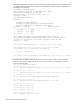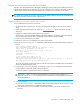HP StorageWorks Fabric OS 6.1.x administrator guide (5697-0234, November 2009)
Fabric OS 6.1.x administrator guide 183
[8]: Thu Jul 28 00:37:50 2005
Slot 7 : Firmware commit is started.
[9]: Thu Jul 28 00:37:50 2005
Slot 2 : Firmware commit has completed.
[10]: Thu Jul 28 00:37:50 2005
Slot 7 : Firmware commit has completed.
(Firmwaredownload has completed.)
11. Enter the firmwareShow command to display the new firmware versions. Following is an example of
firmwareShow output on the 4/256 SAN Director.
switch:admin> firmwareshow
Slot Name Appl Primary/Secondary Versions Status
-----------------------------------------------------------
2 FC4-16 FOS 5.3.0
5.3.0
5 CP0 FOS 5.3.0 Standby *
5.3.0
6 CP0 FOS 5.3.0 Active
5.3.0
7 FC4-16 FOS 5.3.0
5.3.0
* Local CP
Note: If Local CP and Remote CP have different versions
of firmware, please retry firmwaredownload command.
FirmwareDownload from a USB device
NOTE: The USB device ships with the DC Director only.
The 8/8 SAN Switch, 8/24 SAN Switch, 8/40 SAN Switch, 8/80 SAN Switch and the DC Director
support a firmware download from an HP branded USB device attached to the switch or active CP. Before
the USB device can be accessed by the firmwareDownload command, it must be enabled and mounted
as a file system. The firmware images to be downloaded must be stored under the relative path from
/usb/usbstorage/brocade/firmware or use the absolute path in the USB file system. Multiple
images can be stored under this directory. There is a firmwarekey directory where the public key signed
firmware is stored.
When the firmwareDownload command line option,
-U (upper case), is specified, the
firmwareDownload command will download the specified firmware image from the USB device. When
specifying a path to a firmware image in the USB device, you can only specify the relative path to
/firmware or the absolute path.
Enabling USB
To enable the USB:
1. Log in to the switch using an account assigned to the admin role.
2. Type the following command:
usbstorage -e
Viewing the USB file system
1. Log in to the switch using an account assigned to the admin role.
2. Type the usbStorage -l command:
BrcdDCXBB:admin> usbstorage –l
firmware\ 381MB 2007 Sep 28 15:33