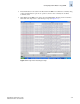Brocade Fabric Watch Administrator's Guide (53-1000243-01, November 2006)
Fabric Watch Administrator’s Guide 4-1
Publication Number: 53-1000243-01
Chapter
4
Generating Fabric Watch Reports
This chapter describes the basic Fabric Watch reports that you can generate through a telnet connection
or by using Advanced Web Tools. This chapter contains the following sections:
• “Types of Fabric Watch Reports,” next
• “Viewing Fabric Watch Reports” on page 4-8
Types of Fabric Watch Reports
You can run reporting commands in Fabric Watch to get instant access to switch information. Although
the switchShow command provides basic switch information, the Fabric Watch reports provide detailed
information and enable you to track marginal or faulty ports that can affect throughput or the switch
performance.
You can run reports on the command line using a telnet session, or by using Web Tools (if you have
installed a Web Tools license). Both tools generate reports that contain the same information, but is
presented differently.
The examples in this chapter use the command line interface.
You can generate the following types of reports using Fabric Watch:
• “SAM Report,” next
• “Switch Health Report” on page 4-3
• “Switch Status Policy Report” on page 4-5
SAM Report
The switch availability monitor (SAM) report lets you see the uptime and downtime for each port. It
also enables you to check if a particular port is failing more often than the others. The following is an
example of a SAM report.
Type the fwSamShow command to generate a SAM report.
N
ote
SAM report details do not display the health status of GbE ports. Fabric Watch only monitors and
reports the status for physical and virtual FC ports.