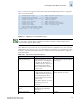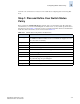Brocade Fabric Watch Administrator's Guide (53-1000243-01, November 2006)
Fabric Watch Administrator’s Guide 3-19
Publication Number: 53-1000243-01
Configuring Notifications
3
Enable E-mail Alert
1. Type 3 in the fwMailCfg menu (shown in Figure 3-11) to enable e-mail alert for a specific class.
The Config Show menu (shown in Figure 3-6) displays.
2. Select a class for which Fabric Watch should enable e-mail alerts.
The following confirmation message displays:
If the class does not have an e-mail configuration (there is no e-mail address assigned to the class),
the following error message displays:
The system returns to the main fwMailCfg menu.
Send Test Mail
1. Type 4 in the fwMailCfg menu (shown in Figure 3-11) to test the mail configuration for a specific
class.
The Config Show menu (shown in Figure 3-6) displays.
2. Select a class to test.
If the e-mail configuration for the class is complete, the following confirmation message displays:
If the e-mail configuration for the class is not complete, the following error message displays:
The e-mail address specified in the mail configuration receives a test e-mail message.
The system returns to the main fwMailCfg menu.
Set Recipient Mail Address for E-mail Alert
1. Type 5 in the fwMailCfg menu (shown in Figure 3-11) to specify the recipient to whom Fabric
Watch should send the e-mail alert for a class.
The configShow menu (shown in Figure 3-6) displays.
2. Select a class.
Email Alert is enabled!
Mail configuration for class Environment is not done.
Email Alert is not enabled!
N
ote
To ensure that the mail server address and domain name are configured correctly, use the
dnsConfig command. For more details, see the Fabric OS Command Reference.
Email has been sent
Email has not been sent.
Check Mail configuration for Environment class!