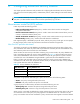HP StorageWorks Fabric OS 6.x administrator guide (5697-7344, March 2008)
Fabric OS 6.x administrator guide 91
Configuring the browser
The root certificate may already be installed on your browser, but if not, you must install it. To see whether
it is already installed, check the certificate store on your browser.
The next procedures are guides for installing root certificates to Internet Explorer and Mozilla browsers. For
more detailed instructions, refer to the documentation that came with the certificate.
To check and install root certificates on Internet Explorer:
1. From the browser Tools menu, select Internet Options.
2. Click the Content tab.
3. Click Certificates.
4. Click the Intermediate certification authorities or Trusted Root certification authorities tabs and scroll the
lists to see if the root certificate is listed. If it is listed, you do not need to install it, forgo the remainder
of this procedure.
5. If the certificate is not listed, click Import.
6. Follow the instructions in the Certificate Import wizard to import the certificate.
To check and install root certificates on Mozilla:
1. From the browser Edit menu, select Preferences.
2. In the left pane of the Preferences window, expand the Privacy & Security list and select
Certificates.
3. In the right pane, click Manage Certificates.
4. In the next window, click the Authorities tab.
5. Scroll the authorities list to see if the root certificate is listed. (For example, its name may have the form
nameRoot.crt.) If it is listed, you do not need to install it; forgo the remainder of this procedure.
6. If the certificate is not listed, click Import.
7. Browse to the certificate location and select the certificate. (For example, select nameRoot.crt.)
8. Click Open and follow the instructions to import the certificate.
Installing a root certificate to the Java plug-in
For information on Java requirements, see ”Browser and Java support” on page 87.
This procedure is a guide for installing a root certificate to the Java Plug-in on the management
workstation. If the root certificate is not already installed to the plug-in, you should install it. For more
detailed instructions, refer to the documentation that came with the certificate and to the Sun Microsystems
website, www.sun.com
.
1. Copy the root certificate file from its location on the FTP server to the Java Plug-in bin. For example, the
bin location may be:
C: \program files\java\j2re1.5.0_06\bin
2. Open a command prompt window and change directory to the Java Plug-in bin.
3. Enter the keytool command and respond to the prompts:
C:\Program Files\Java\j2re1.5.0_06\bin> keytool -import -alias RootCert
-file RootCert.crt -keystore ..\lib\security\RootCerts
Enter keystore password: changeit
Owner: CN=Brocade, OU=Software, O=Brocade Communications, L=San Jose,
ST=California, C=US
Issuer: CN=Brocade, OU=Software, O=Brocade Communications, L=San Jose,
ST=California, C=US
Serial number: 0
Valid from: Thu Jan 15 16:27:03 PST 2007 until: Sat Feb 14 16:27:03 PST
2007
Certificate fingerprints:
MD5: 71:E9:27:44:01:30:48:CC:09:4D:11:80:9D:DE:A5:E3
SHA1:
06:46:C5:A5:C8:6C:93:9C:FE:6A:C0:EC:66:E9:51:C2:DB:E6:4F:A1