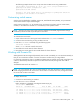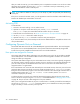HP StorageWorks Fabric OS 6.x administrator guide (5697-7344, March 2008)
Fabric OS 6.x administrator guide 35
Generating a license key
To generate a license key:
1. If you already have a license key, go to ”Activating a license key” on page 35 to activate.
If you do not have a license key, launch an Internet browser and go to:
http://webkey.external.hp.com/welcome.asp
The Hewlett-Packard Authorization Center website main menu displays.
2. Click Generate a license key.
The HP StorageWorks Software License Key instruction page opens:h
3. Enter the information in the required fields.
4. Follow the onscreen instructions to generate multiple license keys if applicable.
5. Click Next. A verification screen appears.
Verify that the information is correct. Click Submit if the information displayed is correct. If the
information is incorrect, click Previous and change the information.
6. Click Submit.
7. An information screen displays the license keys. You also receive an e-mail from the HP licensing
company.
8. Activate the license keys. Go to ”Activating a license key” on page 35.
Activating a license key
To activate and verify the license:
1. Connect to the switch and log in using an admin account.
2. Activate the license using the licenseAdd command.
switch:admin> licenseadd "key"
The transaction key is case sensitive, so it must be entered exactly as it appears. To lessen the chance of
error, copy and paste the transaction key. The quotation marks are optional.
For 4/256 SAN Director and DC SAN Backbone Director (short name, DC Director) models, licenses
are effective on both CP blades, but are valid only when the CP blade is inserted into a Director that
has an appropriate license ID stored in the WWN card. If a CP is moved from one Director to another,
the license works in the new Director only if the WWN card is the same in the new Director.
Otherwise, you must transfer licenses from the old WWN to the new WWN.
For example, if you swap one CP blade at a time, or replace a single CP blade, then the existing CP
blade (the active CP blade) propagates the licenses to the new CP blade.
If you move a standby CP from one Director to another, then the active CP will propagate its
configuration (including license keys).