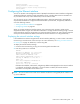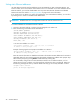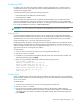HP StorageWorks Fabric OS 6.x administrator guide (5697-7344, March 2008)
24 Standard features
The following commands provide help files for specific topics to understand configuring your SAN:
Connecting to the CLI
Read this section for procedures.
Using Telnet or SSH session
Connect to the Fabric OS through a Telnet or SSH connection or through a console session on the serial
port. The switch must also be physically connected to the network. If the switch network interface is not
configured or the switch has been disconnected from the network, use a console session on the serial port
as described in the next section.
NOTE: To automatically configure the network interface on a DHCP-enabled switch, plug the switch into
the network and power it on. The DHCP client automatically gets the IP and gateway addresses from the
DHCP server. The DHCP server must be on the same subnet as the switch. See ”Configuring DHCP” on
page 29 for more details.
Rules for Telnet connections:
• Never change the IP address of the switch while two Telnet sessions are active; if you do, your next
attempt to log in fails. To recover, gain access to the switch by one of these methods:
• You can use Web Tools to perform a fast boot. When the switch comes up, the Telnet quota is
cleared. (For instructions on performing a fast boot with Web Tools, see the Web Tools
Administrator’s Guide.)
• If you have the required privileges, you can connect through the serial port, log in as root, and use
operating system commands to identify and kill the Telnet processes without disrupting the fabric.
• For admin level accounts, Fabric OS limits the number of simultaneous Telnet sessions per switch to two.
For more details on session limits, see ”Configuring the Telnet protocol” on page 87 and ”Managing
user accounts” on page 55.
To connect using Telnet:
1. Verify that the switch’s network interface is configured and that it is connected to the IP network through
the RJ-45 Ethernet port.
Switches in the fabric that are not connected through the Ethernet can be managed through switches
that are using IP over Fibre Channel. The embedded port must have an assigned IP address.
2. Open a Telnet connection using the IP address of the logical switch to which you want to connect.
Enter the account ID at the login prompt.
See ”Changing passwords” on page 25 for instructions on how to log in for the first time.
3. Enter the password.
If you have not changed the system passwords from the default, you are prompted to change them.
Enter the new system passwords, or press Ctrl-C to skip the password prompts. See ”Changing default
account passwords at login” on page 26.
diagHelp Diagnostic help information
ficonHelp FICON help information
fwHelp Fabric Watch help information
iscsiHelp iSCSI help informations
licenseHelp License help information
perfHelp Performance Monitoring help information
routeHelp Routing help information
trackChangesHelp Track Changes help information
zoneHelp Zoning help information