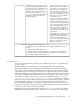HP StorageWorks Fabric OS 6.3.1c Release Notes (5697-0509 September 2010 - includes all 6.3.1x versions)
FICON
NOTE:
For information about specific versions of Fabric OS support for FICON, see the B-series FICON
Connectivity Stream.
FL_Port (loop) support
• The 8-Gb 48-port Fibre Channel blade now supports the attachment of loop devices in the DC
SAN Backbone Director and DC04 SAN Director.
• VF must be enabled on the chassis, and loop devices can be attached only to ports on a 48-port
blade assigned to a nondefault logical switch operating with the default 10-bit addressing mode.
(Loop devices may not be in the default logical switch.)
• A maximum of 144 ports can be used for connectivity to loop devices in a single logical switch
in a chassis.
• Loop devices are supported when attached to ports on the 8-Gb and 4-Gb 16- and 32-port Fibre
Channel blades, with no new restrictions.
Port Mirroring
• On the 8/80 SAN Switch, the Port Mirroring feature has a limitation where all port mirror resources
must remain in the same ASIC port group. The resources are the configure mirror port, Source
Device, and Destination Device or ISL, if the Destination Device is located on another switch. The
ASIC port groups are 0-15, 16-31, 32-47, 48-63, and 64-79. The routes will be broken if the
port mirror resources are spread over multiple port groups.
• Port Mirroring is not supported on the 1606 Extension SAN Switch.
• See the portMirror command in the Command Reference Guide for more information on mirror
port configuration and requirements.
10G interoperability
10G interoperability between the HP StorageWorks SAN Director 6 Port 10Gb FC Blade and McDATA
blades is not supported due to a hardware limitation. However, the SAN Director 6 Port 10Gb FC
Blade is supported in a chassis running in interopmode 2 or 3 (SAN Director 6 Port 10Gb FC Blade
to SAN Director 6 Port 10Gb FC Blade connections only). A SAN Director 6 Port 10Gb FC Blade
will not synchronize with a McDATA 10Gb blade, but this will not negatively impact the system.
Port Fencing
• For Port Fencing, once the trigger threshold is exceeded (for example, for ITWs, CRCs, or LRs),
Fabric Watch waits for approximately six seconds to see if the port is going offline. If it is still
online at the next poll cycle, Fabric Watch fences the port. Extensive testing has shown that ports
in the process of going offline may exhibit bursts of errors. Waiting the additional six seconds to
check the port status helps prevent false positives and unnecessarily fencing a port (for example,
during a server reboot).
• When using Port Fencing, you must first run the fwalarmsfilterset command. This command
enables the port and allows you to receive Port Fencing messages.
HP StorageWorks Fabric OS 6.3.1c Release Notes 35