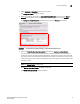Fabric OS Encryption Administrator's Guide
18 Fabric OS Encryption Administrator’s Guide
53-1002159-03
Smart card usage
2
FIGURE 8 Add Authentication Card dialog box
5. Insert a smart card into the card reader. Wait for the card serial number to appear, then enter
card assignment information as directed.
6. Click OK.
7. Wait for the confirmation dialog box indicating initialization is done, then click OK.
The card is added to the Registered Authentication Cards table in the Encryption Group
Properties dialog box.
8. Repeat step 5 through step 7 until you have successfully registered all cards. Ensure that the
number of cards registered equals at least the quorum size plus one.
For more information, see “Tracking smart cards” on page 22.
Registering authentication cards from the database
Smart cards that are already in the Management program’s database can be registered as
authentication cards.
1. Select Configure > Encryption from the menu task bar.
The Encryption Center dialog box displays.
2. Select an encryption group from the Encryption Center Devices table, then select Security from
the menu task bar, or right-click an encryption group and select Security.
The Encryption Group Properties dialog box displays with the Security tab selected.
3. Click Register from Archive.
The Authentication Cards dialog box displays. The dialog box lists the smart cards that are in
the database.
The Authentication Cards dialog box displays. The dialog box lists the smart cards that are in
the database.