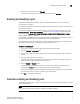Brocade Web Tools Administrator's Guide - Supporting Fabric OS v5.3.0 (53-1000435-01, June 2007)
Web Tools Administrator’s Guide 73
Publication Number: 53-1000435-01
Activating ports
5
3. From the tree on the left, select the logical port you want to disable.
4. Click the Disable NPIV button.
The button is unavailable if NPIV is already disabled on the port.
Activating ports
Brocade switches come with a preset number of ports enabled. Additional ports can be enabled
using the Ports on Demand licenses and the Dynamic Ports on Demand feature (for supported
switches only).
Ports on Demand is ready to be unlocked in the switch firmware. Its license might be part of the
licensed Paper Pack supplied with switch software, or you can purchase the license separately
from your switch vendor, who will provide you with a key to unlock it. You can install up to two Ports
on Demand licenses on each switch.
Table 5 shows the ports that are enabled by default and the ports that can be enabled after you
install the first and second Ports on Demand licenses for each switch type, and the ports that can
be enabled with the Dynamic PODs feature.
For the Brocade 4016, 4018, 4020, and 4024 switches only, you can use the Dynamic Ports on
Demand (DPOD) feature, which allows you to choose which ports to enable (instead of predefined
sets of ports) after the POD license(s) is installed. Web Tools allows you only to enable or disable
the DPOD functionality on a port. To configure DPOD, see the Fabric OS Administrator’s Guide.
In the Port Administration window, the Licensed attribute indicates whether a port is licensed (yes),
whether it can be license (possible) because there are free licenses available (only applicable with
the Dynamic POD feature), or whether it is not licensed and cannot be licensed because there is no
available license.
After the license keys are installed, you must enable the ports. You can do so without disrupting
switch operation, as described in “Enabling and disabling a port” on page 71. Alternatively, you can
disable and reenable the switch to activate all ports as described in “Enabling and disabling a
switch” on page 37.
TABLE 5 Ports Enabled with POD Licenses and DPOD Feature
Switch Name Enabled by
Default
Enabled with Ports on Demand
License(s)
Enabled with the Dynamic Ports on
Demand Feature
Brocade 200E 0–7 8–11
12–15
Not supported
Brocade 5000
Brocade 4100
0–15 16–23
24–31
Not supported
Brocade 4016 0-7, 10-13 8, 9, 14, 15 Any available ports
Brocade 4018 2-11 12-17 Any available ports
Brocade 4020 0-7, 15, 16 8, 9, 17-19
10-14
Any available ports
Brocade 4024 1-8, 17-20 9-12, 21, 22
0, 13-16, 23
Any available ports
Brocade 4900 0–31 32–47
48–63
Not supported