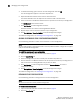Brocade Web Tools Administrator's Guide - Supporting Fabric OS v5.3.0 (53-1000435-01, June 2007)
108 Web Tools Administrator’s Guide
Publication Number: 53-1000435-01
Managing zone configurations
8
4. On Create New Config, type a name for the new configuration and click OK.
The new configuration appears in the Name drop-down list.
5. Expand the Member Selection List to view the nested elements.
The choices available in the list depend on the selection made in the View menu.
6. Select an element in the Member Selection List that you want to include in your configuration.
The Add Member button becomes active.
7. Cli ck Add Member to add configuration members.
Selected members are moved to the Config Members Window.
8. Repeat steps 6 and 7 to add more elements to your configuration.
9. Click Zoning Actions> Save Config Only to save the configuration changes.
To enable the configuration, see “Enabling zone configurations” on page 109.
ADDING OR REMOVING ZONE CONFIGURATION MEMBERS
Use the following procedure to add or remove members of a zone configuration.
NOTE
You can make changes to a configuration that is currently enabled; however, changes will not appear
until you reenable the configuration.
To modify the members of a zone configuration
1. Open the Zone Administration window as described on page 96.
2. Click the Zone Config tab.
3. Select the configuration you want to modify from the Name drop-down list.
4. Click an element in the Member Selection List that you want to include in your configuration or
click an element in the Config Members that you want to delete.
5. Click Add Member to add a configuration member or Remove Member to remove a
configuration member.
6. Click Zoning Actions> Save Config Only to save the configuration changes.
To enable the configuration, see “Enabling zone configurations” on page 109.
RENAMING ZONE CONFIGURATIONS
Use the following procedure to change the name of a zone configuration.
NOTE
You cannot rename the currently enabled configuration.
To rename a zone configuration
1. Open the Zone Administration window as described on page 96.
2. Click the Zone Config tab.