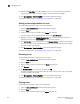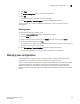Brocade Web Tools Administrator's Guide (53-1000606-01, October 2007)
110 Web Tools Administrator’s Guide
53-1000606-01
Managing zone configurations
8
Viewing the enabled zone configuration name without opening the Zone
Administration window
1. Select a switch from the Fabric Tree.
The selected switch appears in the Switch View.
The current zone configuration name (if one is enabled) is displayed in the lower portion of the
Switch Events and Switch Information. If no zone configuration is enabled, the field displays
“No configuration in effect”.
Viewing detailed information about the enabled zone configuration
1. Open the Zone Administration window, as described on page 96.
The zone configuration in effect at the time you launched the Zone Administration window is
identified in the lower-right corner. This information is automatically updated every 15 seconds.
It is also updated if you manually refresh the Zone Administration window contents by clicking
the refresh icon at the lower-right corner of the Zone Administration window, or when you
enable a configuration through the Zone Administration window.
Clicking the refresh icon overwrites all local unsaved zoning changes. If anyone has made any
changes to the zones outside of your Zone Admin session, those changes will be applied.
2. To identify the most recently effective zone configuration without saving or applying any
changes you have made in the Zone Administration window, click File> Print Effective Zone
Configuration in the Zone Administration window.
If no zone is enabled, a message is displayed, indicating that there is no active zoning
configuration on the switch.
3. Optional: Click Print located in the Print Effective Zone Configuration dialog box to print the
enabled zone configuration details. This launches the print dialog box.
Displaying zone configuration summaries
The zone configuration summary hierarchically lists all defined zoning elements known to the
current Zone Admin session, whether any of the listed configurations has been enabled, and
whether any of the lower level elements has been added as members of the higher level (aliases
and zones) structures.
The zone configuration summary displays the entire contents of the fabric zoning database as it
was at the time the Zone Admin session was launched, or the most recently saved or refreshed
information, and any unsaved changes you make since the time the Zone Admin session is
launched. It provides the name of the zone configuration that was enabled at the time you
launched the Zone Admin session; however, keep in mind that the enabled configuration might
have changed since then and that this screen will not reflect those changes.
1. Open the Zone Administration window as described on page 96.
2. Click File> Print Zone Database Summary.
The Zone Configuration Summary window opens, as shown in Figure 49.