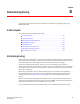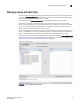Brocade Web Tools Administrator's Guide (53-1000606-01, October 2007)
96 Web Tools Administrator’s Guide
53-1000606-01
Configuring zoning
8
Configuring zoning
This section outlines the basic steps for configuring zoning as shown below.
• “Creating and populating zone aliases” on page 101
• “Creating and populating zones” on page 103
• “Creating zone configurations” on page 106
• “Saving local zoning changes” on page 99
• “Enabling zone configurations” on page 108
The next section describes the Zone Administration window, in which all of the zoning tasks are
performed. The remainder of this chapter provides procedures for managing zones, zone aliases,
zone configurations, and zone server information.
Opening the Zone Administration window
This section describes how to launch the Zone Administration window, from which all zoning
procedures are performed. You cannot open the Zone Administration window from AD255 (physical
fabric).
1. Select a switch from the Fabric Tree.
2. Click Zone Admin in the Manage section of the Tasks menu.
The Zone Administration window opens (see Figure 46).
Setting the default zoning mode
The default zoning mode defines the device accessibility behavior if zoning is not implemented or if
there is no effective zone configuration. The default zoning mode has two options:
• All Access—All devices within the fabric can communicate with all other devices.
• No Access—Devices in the fabric cannot access any other device in the fabric.
Web Tools supports default zoning on switches running firmware v5.1.0 or higher. Default zoning
on legacy switches (switches running firmware versions prior to v 5.1.0) are not supported. Legacy
switches can use default zoning; however, they cannot manipulate the default zone or default
configuration.
NOTE
If you want to use Admin Domains, you must set the default zoning mode to No Access prior to
setting up the Admin Domains. You cannot change the default zoning mode to All Access if
user-specified Admin Domains are present in the fabric.
1. Open the Zone Administration window (see “Opening the Zone Administration window” on
page 96).
2. Click Zoning Actions> Set Default Mode, and then select the access mode.