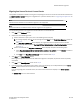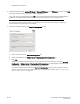Brocade Network Advisor Migration Guide v11.1x (53-1002321-01, May 2011)
Table Of Contents
- Brocade Network Advisor
- In this guide
- Feature support
- Network Advisor packages
- Management server and client ports
- System requirements
- Migration paths
- Pre-migration requirements
- Installing the application
- Cross operating system migration
- DCFM migration
- Network Advisor migration
- Network Advisor 11.0.X to 11.1.X command mapping
- Cross flavor migration
- Unsupported server migration
- Configuring an explicit server IP address
- IPv6 troubleshooting
- Syslog troubleshooting
- Uninstallation

64 of 82 Brocade Network Advisor Migration Guide
53-1002321-01
Network Advisor migration
11. (SAN Enterprise only) Select one of the following options on the SAN Network Size screen and click Next:
NOTE
Port count is equal to the total number of switch ports across all fabrics.
• Small (managing up to 2000 switch ports, 1-20 domains)
• Medium (managing up to 5000 switch ports, 21-60 domains)
• Large (managing up to 9000 switch ports, 61-120 domains)
12. Verify your configuration information on the Server Configuration Summary screen and click Next.
13. Complete the following steps on the Start Server screen.
FIGURE 28 Start Server screen
a. Select the Start SMI Agent check box, if necessary.
Only enabled if you enabled SMI Agent on the SMI Agent Configuration screen.
b. Select the Start SLP check box, if necessary.
Only enabled if you enabled SMI Agent on the SMI Agent Configuration screen.
c. Select the Start Client check box, if necessary.
d. Click Finish.
After all of the services (Server, SLP, SMI Agent and Client) are started, the Log In dialog box displays.
14. Enter your user name and password.
The defaults are Administrator and password, respectively. If you migrated from a previous release, your
username and password do not change.
15. Click Login.
16. Click OK on the Network Advisor Login Banner.