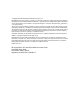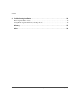Setup Guide hp StorageWorks 30ux Standalone UDO Drive First Edition (May 2004) Part Number: AA961-96002 This guide describes procedures for unpacking, installing, configuring, and troubleshooting installation issues for the HP StorageWorks 30ux Standalone UDO Drive.
© Copyright 2004 Hewlett-Packard Development Company, L.P. Hewlett-Packard Company makes no warranty of any kind with regard to this material, including, but not limited to, the implied warranties of merchantability and fitness for a particular purpose. Hewlett-Packard shall not be liable for errors contained herein or for incidental or consequential damages in connection with the furnishing, performance, or use of this material.
Contents Contents About this Guide. . . . . . . . . . . . . . . . . . . . . . . . . . . . . . . . . . . . . . . . . . . . . . . . . . . .5 Related documentation . . . . . . . . . . . . . . . . . . . . . . . . . . . . . . . . . . . . . . . . . . . . . . . . . . . . . . . 6 Conventions . . . . . . . . . . . . . . . . . . . . . . . . . . . . . . . . . . . . . . . . . . . . . . . . . . . . . . . . . . . . . . . 6 Document conventions. . . . . . . . . . . . . . . . . . . . . . . . . . . . . . . . . . . . . . .
Contents 4 Troubleshooting Installation. . . . . . . . . . . . . . . . . . . . . . . . . . . . . . . . . . . . . . . . . . .33 Resolving installation issues. . . . . . . . . . . . . . . . . . . . . . . . . . . . . . . . . . . . . . . . . . . . . . . . . . 34 Using HP StorageWorks Library and Tape Tools . . . . . . . . . . . . . . . . . . . . . . . . . . . . . . . . . 36 Glossary. . . . . . . . . . . . . . . . . . . . . . . . . . . . . . . . . . . . . . . . . . . . . . . . . . . . . . . . .37 Index . . . .
About This Guide About this Guide This user guide provides information to help you: ■ Unpack the standaloneAbout UDO thisdrive Guide ■ Install and configure the standalone UDO drive ■ Load media ■ Troubleshoot installation issues “About This Guide” topics include: ■ Related documentation, page 6 ■ Conventions, page 6 ■ Getting help, page 8 HP StorageWorks 30ux Standalone UDO Drive Setup Guide 5
About this Guide Related documentation In addition to this guide, HP provides corresponding information: ■ HP StorageWorks Optical 30ux Standalone UDO Drive User’s Guide ■ HP StorageWorks Optical 30ux Standalone UDO Drive Getting Started Poster Conventions Conventions consist of the following: ■ Document conventions ■ Text symbols Document conventions This document follows the conventions in Table 1.
About this Guide Text symbols The following symbols may be found in the text of this guide. They have the following meanings: WARNING: Text set off in this manner indicates that failure to follow directions in the warning could result in bodily harm or death. AVERTISEMENT : le non-respect de ces instructions expose l'utilisateur à des risques potentiellement très graves.
About this Guide Note: Text set off in this manner presents commentary, sidelights, or interesting points of information. Getting help If you still have a question after reading this guide, contact an HP authorized service provider or access our web site: http://www.hp.com. HP technical support Telephone numbers for worldwide technical support are listed on the following HP web site: http://www.hp.com/support/. Note: For continuous quality improvement, calls may be recorded or monitored.
About this Guide HP authorized reseller For the name of your nearest HP authorized reseller: ■ In the United States, call 1-800-345-1518 ■ In Canada, call 1-800-263-5868 ■ Elsewhere, see the HP web site for locations and telephone numbers: http://www.hp.com.
About this Guide 10 HP StorageWorks 30ux Standalone UDO Drive Setup Guide
Unpacking 1 This chapter describes the following: ■ Selecting an installation site, page 12 ■ Removing the packing materials, page 14 HP StorageWorks 30ux Standalone UDO Drive Setup Guide 11
Unpacking Selecting an installation site Select an installation site, noting the environmental considerations (see Figure 1 and Table 2). 7.5 cm (3 in) Figure 1: Environmental considerations Note: Locate the AC outlet near the standalone UDO drive. The AC power cord is this product’s main AC disconnect device and must be easily accessible at all times.
Unpacking Table 2: Location criteria Specification Description Clearance Enough room to comfortably insert disks in the disk slot with 2-3 inches on all other sides to allow air circulation. Power requirements ■ ■ ■ Temperature: Operating temperature ■ Non-operating temperature (without media) ■ Humidity: ■ Operating humidity ■ Non-operating humidity (without media) ■ ■ Air quality Caution: Excessive dust and debris can damage optical media and drives.
Unpacking Removing the packing materials Remove the standalone UDO drive packing materials (see Figure 2). 10195 Figure 2: Unpacking the standalone UDO drive 1. Open the carton. 2. Remove the accessories and set them aside for later use. 3. Remove the top packing cushion. 4. Remove the standalone UDO drive from the carton. 5.
Unpacking Note: Inspect the drive for any damage that may have occurred during shipment. Pay special attention to areas behind any scuffs on the anti-static bag. If damage is detected, contact your authorized service representative. 6. Place the packing materials back into the carton and store it for future shipment.
Unpacking 16 HP StorageWorks 30ux Standalone UDO Drive Setup Guide
Installation 2 This chapter describes the following: ■ Identifying product components, page 18 ■ Identifying panel features, page 20 ■ Getting connected, page 22 HP StorageWorks 30ux Standalone UDO Drive Setup Guide 17
Installation Identifying product components The components listed in Table 3 may be supplied with the standalone UDO drive, depending on the configuration. Note: Visit http://www.hp.com/go/udo for additional information for your standalone UDO drive, including accessories and upgrade options. Table 3: Supplied accessories Component Description Power cord U.S.
Installation The components listed in Table 4 are not supplied with the standalone UDO drive, but are needed for operation. Table 4: Needed components Component Description SCSI cable High-density 68-pin (Micro D) connector for low-voltage differential interfaces Host Bus Adapter (HBA) Low-voltage differential SCSI (LVDS) with a free address for each drive. A single-ended (SE) HBA can be used with this LVDS device.
Installation Identifying panel features Identify the following panel features before you install the standalone UDO drive (see Figure 3 and Figure 4 on page 21). Front panel features and descriptions 1 3 2 4 5 1 2 3 Disk slot Activity indicator Power indicator 4 5 Eject tool access hole Eject button Figure 3: Front panel features 20 ■ Disk slot—The opening used to load and unload UDO media. ■ Activity indicator—Lit when the drive is accessed and while the drive is loading or ejecting a disk.
Installation Back panel features and descriptions 1 5 4 2 1 2 3 3 SCSI ID switch Power connector Power switch 4 5 SCSI port with terminator SCSI port with SCSI cable Figure 4: Back panel features ■ SCSI ID switch—Used to set the SCSI ID. Note: Be careful not to inadvertently change the SCSI ID when handling the standalone UDO drive. ■ Power connector—Connection for the power cord. ■ Power switch—Turns power to the standalone UDO drive on and off.
Installation Getting connected 1. Set the standalone UDO drive’s SCSI ID (see Figure 5). The SCSI ID you choose identifies the drive on the bus and sets its priority for use on the bus. You may want to refer to your host adapter’s documentation for guidance on installing this drive on the bus. a. Turn drive power to OFF. b. Check which SCSI addresses are available. Note: Ensure that there are no SCSI ID conflicts with existing devices.
Installation 2. Connect the drive to your host computer and terminate the last device in the SCSI chain (see Figure 6). The standalone UDO drive is a wide, low-voltage differential SCSI-3 device. You can connect the drive to a SCSI bus either as the only device on the bus or as one of a number of devices on the bus (daisy-chained). Figure 6: Connecting to the host computer The maximum supported cable length for an LVDS interface is 12 meters. The maximum supported cable length for SE is 3 meters.
Installation WARNING: This product can only be used with an HP approved power cord for your specific geographic region. Use of a non-HP approved power cord may result in: 1) noncompliance with individual, country-specific safety requirements; 2) insufficient conductor ampacity that could result in overheating with potential personal injury and/or property damage; and 3) a fractured power cord which could cause the internal contacts to be exposed, which could potentially subject the user to a shock hazard.
Installation ADVERTENCIA: este producto sólo puede utilizarse con un cable de alimentación aprobado por HP para su región geográfica específica.
Installation 3. Connect power to the drive. Power on the drive first, and then the host system (see Figure 7). a. Plug one end of the power cord into the AC line connector on the back of the standalone UDO drive and the other end into the power outlet. b. Press the power switch on the rear of the optical disk drive so that it is in the “ON” position. c.
Configuration 3 This chapter describes the following: ■ Using the standalone UDO drive on your host system, page 28 ■ Loading UDO media, page 32 HP StorageWorks 30ux Standalone UDO Drive Setup Guide 27
Configuration Using the standalone UDO drive on your host system The following procedures describe how to configure the standalone UDO drive with your host operating system. Note: To use 30-GB disks, your operating system or application software must support 8,192 byte-per-sector media. HP-UX 11.x versions provide this natively with kernel patches as applicable (see “Obtaining HP-UX patches” on page 29).
Configuration Connection to Windows 2000 and 2003 Server versions (32- and 64-bit systems) Caution: To avoid software conflicts due to RSM drivers claiming the device, do not attempt to attach a standalone UDO drive to a Windows system before completing the following steps. The Windows operating systems do not offer any native driver support for file systems (NTFS) for the 8K sector sized UDO media.
Configuration Note: HP-UX versions 11.x provide limited native support for the standalone UDO drive, including file system support for rewritable media. Note: When using a third party application, HP recommends you consult with the application vendor for configuration requirements and recommendations. Formatting and mounting UDO rewritable disks After loading the drive with media, you can format and mount the media as you would any other disk drive in HP-UX. 1.
Configuration Connection to Sun Solaris, IBM AIX, Tru-64, and Linux Use third-party drivers. No native support is available with these operating systems. Note: For operating systems requiring third party drivers, HP recommends attaching the standalone UDO drive to the host with the host powered off. Power on the standalone UDO drive and then power on the server.
Configuration Loading UDO media Note: Label all disks before loading them into the standalone UDO drive. Some application software packages require that you load and eject disks by using instructions in the software. If you use a software application to manage files in the standalone UDO drive, check the software documentation before proceeding with these steps.
Troubleshooting Installation 4 This chapter describes the following: ■ Resolving installation issues, page 34 ■ Using HP StorageWorks Library and Tape Tools, page 36 HP StorageWorks 30ux Standalone UDO Drive Setup Guide 33
Troubleshooting Installation Resolving installation issues If the procedures in Table 5 do not address or resolve your problem, visit http://www.hp.com/go/udo for additional assistance, or contact HP technical support (see “Getting help” on page 8). Table 5: Troubleshooting installation Problem Drive will not power on Solution ■ ■ Host computer system does not recognize the drive ■ ■ ■ ■ ■ ■ ■ ■ 34 Check that the power indicator light on the control panel is on.
Troubleshooting Installation Table 5: Troubleshooting installation (Continued) Problem Other SCSI devices no longer work when the drive is installed Solution ■ ■ ■ ■ HP StorageWorks 30ux Standalone UDO Drive Setup Guide Check SCSI ID assignments and resolve any conflicts. Ensure that the SCSI ID for the HBA is different from that of the drive. Check for proper SCSI cabling and termination. Ensure the maximum cable length for the bus has not been exceeded (12 meters for LVDS and 3 meters for SE).
Troubleshooting Installation Using HP StorageWorks Library and Tape Tools HP StorageWorks Library and Tape Tools (L&TT) is a robust diagnostic tool for tape mechanisms, tape automation, magneto-optical and UDO products. L&TT provides functionality for firmware downloads, verification of device operation, maintenance procedures, failure analysis, corrective service actions and some utility functions.
Glossary Glossary This glossary defines terms used in this guide or related to this product and is not a comprehensive glossary of computer terms. Glossary cartridge A plastic enclosure that contains an optical disk. The cartridge is labeled “A” or “B” to denote separate sides of the optical disk. The optical disk is never removed from the cartridge. disk See optical disk. driver A program that allows the operating system to communicate with a peripheral device.
Glossary ultra density optical UDO (Ultra Density Optical), like HP's DVD+RW, uses Phase Change technology in order to achieve increased data density on a 130mm disk. Phase Change technology uses a laser to read and write from the active layer on the disk. The recording process uses the laser to heat each data bit to a specific temperature. One temperature allows the bit to form a crystalline (reflective) mark and a different temperature allows the bit to form an amorphous (less reflective) mark.
Index A G accessories 18 authorized reseller, HP 9 getting help 8 B help, obtaining 8 host configuring 28 troubleshooting 34 HP authorized reseller 9 storage web site 8 technical support 8 HP-UX 28, 29 humidity 13 H back panel 21 Index cable installation 26 location 21 maximum SCSI length 23 clearance 13 configuring, host 28 connecting SCSI bus 23 connecting SCSI cables 23 connecting to the host computer 26 conventions document 6 text symbols 7 Index C D disks 30, 32 document conventions 6 rela
Index P packing materials 14 patch HP-UX 29 Windows 29 power cord 18, 19 requirements 13 switch 21 troubleshooting 34 R rack stability, warning 8 related documentation 6 S SCSI bus type 34 SCSI cables connecting 23 SCSI ID switch 21 switch, power 21 40 symbols in text 7 T technical support, HP 8 temperature 13 terminator 21 text symbols 7 troubleshooting 34, 35, 36 U unpacking 14 W warning rack stability 8 web sites HP storage 8 L&TT 36 Windows 2000 28, 29 Windows 2003 28, 29 Windows XP 28 HP Stora