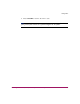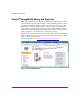HP StorageWorks 1000ux/1900ux/2300ux Optical Jukebox Setup Guide (AA966-96002, September 2004)
Table Of Contents

Troubleshooting Installation
38 HP StorageWorks 1000ux/1900ux/2300ux Optical Jukebox Setup Guide
Resolving installation issues
If the procedures in Table 5 do not address or resolve your problem, visit
http://www.hp.com/go/udo
for additional assistance, or contact HP technical
support (see “Getting help” on page 8).
Table 5: Troubleshooting installation
Problem Solution
Jukebox will not power on ■ Check that the power indicator light
on the control panel is on. If it is not,
make sure the power switch on the
front panel is on.
■ Replace the power cord.
Host computer system does not
recognize the jukebox or the drives
■ Ensure the jukebox is connected and
powered on. The jukebox must be
on when booting the host computer
for the jukebox to be recognized.
■ If the jukebox is the last device on
the SCSI bus, check that it has been
terminated and that the maximum
cable length has not been
exceeded.
■ Check SCSI ID assignments and
resolve any conflicts.
■ Ensure you are connected to the
correct SCSI bus type. UDO
jukeboxes are LVDS devices.
■ If using a narrow (8-bit) HBA, make
sure that all addresses are in the
range 0 through 7.
■ For Windows operating systems, use
the device manager to rediscover
the jukebox.
■ For HP-UX, use ioscan to verify
that the HBA and attached devices
are claimed.
■ For other operating systems, refer to
the system administrators guide for
diagnosing missing peripherals.