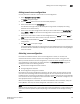Data Center Fabric Manager Professional User Manual - Supporting DCFM 10.3.x (53-1001355-01, October 2009)
DCFM Professional User Manual 391
53-1001355-01
Adding zones to zone configurations
13
Adding zones to zone configurations
Use this procedure to add one or more zones to a zone configuration.
1. Select Configure > Zoning > Fabric.
The Zoning dialog box displays.
2. Click the Zone DB tab if that tab is not automatically displayed.
3. Select an FC fabric from the Zoning Scope list.
This identifies the target entity for all subsequent zoning actions and displays the zoning
database for the selected entity.
4. Select one or more zone configurations to which you want to add zones in the Zone Configs list.
(Press SHIFT or CTRL and click each zone configuration name to select more than one zone
configuration.)
5. Select one or more zones to add to the zone configurations in the Zones list. (Press SHIFT or
CTRL and click each zone name to select more than one zone.)
6. Click the right arrow between the Zones list and Zone Configs list to add the zones to the zone
configurations.
7. Click OK or Apply to save your changes.
A message displays informing you that any zones or zone configurations you have changed will
be saved in the zone database, and warning you to make sure no other user is making changes
to the same areas.
Activating a zone configuration
For FC Fabrics and Router Fabrics, when a zone configuration is active, its members can
communicate with one another. Only one zone configuration can be active at any given time.
When you initiate activation of a zone configuration, a number of checks are performed on the
zone configuration. These checks are performed before the Activate Zone Config dialog box is
displayed, and look for the following problems:
• Zone and zone configuration name violations
• Zoning configuration violations
• Zone configuration change limit violations
For FC Fabrics, during zone configuration activation, the total number of zone members in each
zone and in the zone configuration are checked against the limits imposed by the firmware and
hardware product. If the limits are exceeded, a message is displayed informing you of the exceeded
limits as well as the zone configuration failure information. Click OK to close the message box, and
take appropriate action to meet the limits.
When a zone configuration is activated, the entire zone database is sent to the fabric, except for
Interop Mode 3, when only the active configuration information is sent to the fabric.
NOTE
Only one server should be run at a time (actual servers performing discovery) or logon conflicts may
occur. Also, activation speeds may differ depending on the hardware vendor and type of zoning
used.