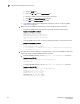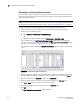Data Center Fabric Manager Professional User Manual - Supporting DCFM 10.3.x (53-1001355-01, October 2009)
222 DCFM Professional User Manual
53-1001355-01
Deleting reports
8
Deleting reports
To delete reports, complete the following steps.
1. Select Monitor > Reports > View or click the View Report icon.
The View Reports dialog box displays.
2. Select the report you want to delete in the All Reports list.
If you do not see the report you want to view, generate it first by following the instructions in
“Generating reports” on page 220.
You can select reports by Time, Report Type, or User.
3. Click Delete Report.
ATTENTION
Once you click Delete Report, the report is deleted without confirmation.
4. Click Close to close the View Reports dialog box.
5. Click Yes on the “are you sure you want to close” message.
Generating zoning reports
The Management application enables you to generate a report for the current zone DB in the
fabric. To generate a report for the edited zone DB, you must save it to the fabric first. Make sure no
one else is making changes to the same area prior to submitting or your changes may be lost.
To generate zoning reports, complete the following steps.
1. Select Configure > Zoning or right -click the device and select Zoning.
The Zoning dialog box displays.
2. Click Report.
3. Click OK on the message.
The selected report automatically displays in the View Reports dialog box.
NOTE
Hyperlinks in reports are active only as long as the source data is available.
To print the selected report, refer to “Printing reports” on page 221.
To export the selected report, refer to “Exporting reports” on page 221.
To delete the selected report, refer to “Deleting reports” on page 222.
4. Click Close to close the View Reports dialog box.
5. Click Yes on the “are you sure you want to close” message.
For more information about zoning, refer to “Zoning” on page 377.