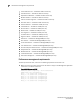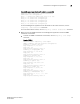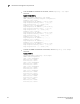Data Center Fabric Manager Professional User Manual - Supporting DCFM 10.3.x (53-1001355-01, October 2009)
206 DCFM Professional User Manual
53-1001355-01
Editing a destination
6
Editing a destination
To edit a destination, complete the following steps.
1. Select Monitor > Syslog Configuration.
The Syslog Registration and Forwarding dialog box displays.
2. Click the Syslog Forwarding tab.
3. Select the destination you want to edit in the Destinations table and click Edit.
The Add/Edit Syslog Recipient dialog box displays.
a. (Optional) In the Description field, edit the description of the Syslog recipient.
b. In the IP Address field, edit the Syslog recipient’s IP address.
The Management application accepts IP addresses in IPv4 or IPv6 formats.
c. Edit the Syslog recipient’s TCP/IP port number, in the port field.
d. Click OK on the Add/Edit Syslog Recipient dialog box.
4. Click OK on the Syslog Registration and Forwarding dialog box.
Removing a destination
To remove a destination, complete the following steps.
1. Select Monitor > Syslog Configuration.
The Syslog Registration and Forwarding dialog box displays.
2. Click the Syslog Forwarding tab.
3. Select the destination you want to remove in the Destinations table and click Remove.
Press Ctrl and then click to select more than one destination.
4. Click OK on the Syslog Registration and Forwarding dialog box.
Enabling Syslog forwarding
You can enable Syslog forwarding on all defined destinations.
To enable trap forwarding, complete the following steps.
1. Select Monitor > Syslog Configuration.
The Syslog Registration and Forwarding dialog box displays.
2. Click the Syslog Forwarding tab.
3. Select the Enable Syslog forwarding check box.
4. Click OK on the Syslog Registration and Forwarding dialog box.