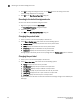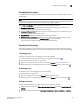Data Center Fabric Manager Professional User Manual - Supporting DCFM 10.3.x (53-1001355-01, October 2009)
120 DCFM Professional User Manual
53-1001355-01
Grouping on the topology
3
Configuring custom connections
NOTE
Active zones must be available on the fabric.
To create a display of the connected end devices participating in a single zone or group of zones,
complete the following steps.
1. Choose from one of the following options:
• Select a fabric on the topology and select View > Connected End Devices > Custom.
• Right-click a fabric on the topology and select Connected End Devices > Custom.
The Connected End Devices - Custom display for <Fabric> dialog box displays with a list of
zones in the Zones in <Fabric> list.
2. Select the zones you want to include in the connection in the Zones in <Fabric> list.
3. Select the application you want to add the selected zones to in the Application list.
4. Click the right arrow to move them to the Selected Zones list.
5. Click OK.
Saving a custom connection configuration
NOTE
Active zones must be available on the fabric.
To save a new custom connection configuration, complete the following steps.
1. Choose from one of the following options:
• Select a fabric on the topology and select View > Connected End Devices > Custom.
• Right-click a fabric on the topology and select Connected End Devices > Custom.
The Connected End Devices - Custom display for <Fabric> dialog box displays with a list of
zones in the Zones in <Fabric> list.
2. Select the zones you want to include in the connection in the Zones in <Fabric> list.
3. Click the right arrow to move the selected zones to the Selected Zones list.
4. Click Save.
The Save Application dialog box displays.
5. Enter a new name in the Application Name field.
6. Click OK on the Save Application dialog box.
7. Click OK on the Connected End Devices - Custom display for <Fabric> dialog box.
The saved custom connection configuration displays in the Connected End Devices menu.