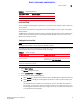Data Center Fabric Manager Professional Plus User Manual - Supporting DCFM 10.3.x (53-1001356-01, October 2009)
42 DCFM Professional Plus User Manual
53-1001356-01
Discovering fabrics
2
2. Click Add Fabric to specify the IP addresses of the devices you want to discover.
The Address Properties dialog box displays.
FIGURE 9 Address Properties Dialog Box (IP Address tab)
3. Enter a name for the fabric in the Fabric Name field.
4. Enter an IP address for a device in the IP Address field.
For seed switch requirements, refer to “Seed switch requirements” on page 59.
NOTE
The Backbone Chassis cannot be used as a seed switch.
NOTE
Professional and Professional Plus editions cannot manage the Backbone Chassis.
Professional edition cannot manage pure M-EOS fabrics.
NOTE
Professional Plus edition can discover up to 4 fabrics.
For M-EOS devices, the Management application accepts IP addresses in IPv4 and IPv6
formats. The IPv4 format is valid when the Operating System has IPv4 mode only or dual stack
mode. The IPv6 format is valid when the Operating System has IPv6 mode only or dual stack
mode.
If the firmware version is between M-EOS 9.6.X and 9.9.2, only the domain ID, WWN, and
topology are obtained for fabric members. To manage other fabric members, you must enter
specific IP addresses in the Discover Setup dialog box.
For Virtual Fabric discovery device requirements, refer to “Virtual Fabric requirements” on
page 492.
To discover a Virtual Fabric device, you must have the following permissions:
• Switch user account with Chassis Admin role permission on the physical chassis.
• Switch and SNMP v3 user account with access rights to all logical switches (all Fabric IDs
(1 - 128).
For information about configuring permissions on a Fabric OS device, refer to the
Fabric OS Administrator’s Guide.:
5. If a user ID and password are required, enter them in the User ID and Password fields.