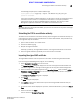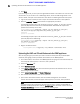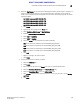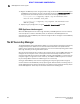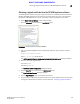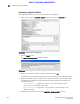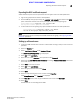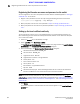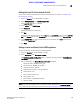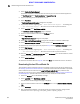Data Center Fabric Manager Professional Plus User Manual - Supporting DCFM 10.3.x (53-1001356-01, October 2009)
584 DCFM Professional Plus User Manual
53-1001356-01
Registering the Brocade user name and password on the switch
A
DRAFT: BROCADE CONFIDENTIAL
Registering the Brocade user name and password on the switch
You must register the user name and password that was added to the SKM appliance in “Setting up
a Brocade user” on the switch.
1. Register a user password and user name by issuing the following command at the switch.
SecurityAdmin:switch>cryptocfg --reg -KAClogin
2. When prompted, enter the user name specified in step 5 of “Setting up a Brocade user”.
3. When prompted enter and confirm the password specified in step 5 of “Setting up a Brocade
user”.
Setting up the local certificate authority
The local certificate authority is set up by adding Brocade to the Local Certificate Authority List.
After establishing the local certificate authority for Brocade, Brocade is then added and accepted
as a trusted user of SKM.
1. Select the Security tab on the SKM key manager.
2. Select Local CAs under Certificates and CAs.
The Certificate and CA Configuration page is displayed. This page includes the Local Certificate
Authority List, and a Create Local Certificate Authority dialog box.
3. Enter the following in the Create Local Certificate Authority dialog box:
- Certificate Authority Name - HPSKM_CA1
- Common Name - HPSKM_CA1
- Organization Name - Brocade
- Organizational Unit Name - Storage Software
- Locality Name - SJC
- State or Province Name - CA
- Country Name - US
- Email Address - support@brocade.com
- Key Size - 2048
- Certificate Authority Type - Select Self-Assigned Root CA. The values for CA certification
Duration and Maximum User Certificate Duration should both be 3650.
NOTE
The names shown are only examples. You may use different names. Remember the Certificate
Authority Name, or write it down. You will need later in the procedures for “Adding the local CA to the
trusted CAs list”, “Adding a server certificate for the SKM appliance”, and “Downloading the local CA
certificate file”.
4. Click Create.
Successful completion is indicated when the new Local CA appears on the Local Certificate
Authority List.