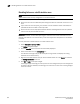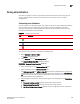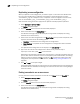Data Center Fabric Manager Professional Plus User Manual - Supporting DCFM 10.3.x (53-1001356-01, October 2009)
DCFM Professional Plus User Manual 541
53-1001356-01
Setting change limits on zoning activation
17
Setting change limits on zoning activation
Use this procedure to set a limit on the number of changes a user can make to the zone database
before activating a zone configuration. If the user exceeds the limit, zone configuration activation is
not allowed. Changes include adding, removing, or modifying zones, aliases, and zone
configurations.
By default, all fabrics allow unlimited changes.
Using the following procedure you can do the following:
• Set a different limit for each fabric.
• Set limits on some fabrics while allowing other fabrics to have unlimited changes.
• Set a limit for fabrics that will be discovered later.
NOTE
You must have the Zoning Set Edit Limits privilege to perform this task.
1. Select Configure > Zoning > Set Change Limits.
The Set Change Limits for Zoning Activation dialog box displays.
2. Click Change Count for the fabric on which you want to set limits.
The field changes to an editable field.
3. Enter the maximum number of zone database changes that can be made for that fabric before
a zone configuration is activated.
To set a limit, enter a positive integer.
To allow unlimited changes, enter 0.
4. Repeat step 2 and step 3 for each fabric on which you want to set limits.
5. To set a limit for new, undiscovered fabrics, enter a value in the Default Change Count for New
Fabrics field.
The default value is 0 (Unlimited).
6. Select the Enforce change limits during zone activation check box to enforce the change limits.
If you want to set the limits now, but turn on enforcement of the limits at a later time, make
sure the check box is clear.
7. Click OK to save your changes and close the dialog box.
Deleting a zone
Use this procedure to delete a zone.
1. Select Configure > Zoning > Fabric.
The Zoning dialog box displays.
2. Click the Zone DB tab if that tab is not automatically displayed.
3. Select an FC fabric from the Zoning Scope list.
This identifies the target entity for all subsequent zoning actions and displays the zoning
database for the selected entity.