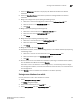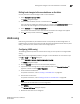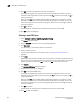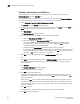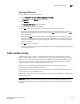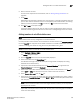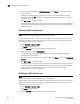Data Center Fabric Manager Professional Plus User Manual - Supporting DCFM 10.3.x (53-1001356-01, October 2009)
DCFM Professional Plus User Manual 529
53-1001356-01
Rolling back changes to the zone database on the fabric
17
Rolling back changes to the zone database on the fabric
Use this procedure to reverse changes made to a zone database.
1. Select Configure > Zoning > Fabric.
The Zoning dialog box displays.
2. Select the zone database you want to roll back from the Zone DB list.
You must select an offline zone database that has a value in the Last Saved to Fabric column.
You cannot roll back changes for zone databases that were never saved to the fabric.
3. Select Roll Back from the Zone DB Operation list.
The selected zone database reverts back to what it was before the changes were applied.
4. Click OK to save your work and close the Zoning dialog box.
LSAN zoning
LSAN zoning is available only for backbone fabrics and any directly connected edge fabrics. A
backbone fabric is a fabric that contains an FCR. All discovered backbone fabrics have the prefix
LSAN_ in their fabric name, which is listed in the Zoning Scope list.
Configuring LSAN zoning
The following procedure provides an overview of the steps you must perform to configure LSAN
zoning.
Note that for any zoning-related procedure, changes to a zone database are not saved until you
click OK or Apply on the Zoning dialog box.
1. Select Configure > Zoning > LSAN Zoning (Device Sharing).
The Zoning dialog box displays.
2. Click the Zone DB tab if that tab is not automatically displayed.
3. If you want to show all edge fabrics in your backbone fabric in the Potential Members list,
right-click a device and select Table > Expand All.
4. Create the desired LSAN zones.
For specific instructions, refer to “Creating a new LSAN zone” on page 530.
5. Add members to each zone.
For specific instructions, refer to “Adding members to the LSAN zone” on page 531.
NOTE
You cannot add an LSAN zone to a zone configuration.
6. Click Activate.
The Activate LSAN Zones dialog box displays.
7. Review the information in this dialog box.