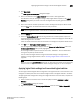Data Center Fabric Manager Professional Plus User Manual - Supporting DCFM 10.3.x (53-1001356-01, October 2009)
500 DCFM Professional Plus User Manual
53-1001356-01
Deleting a logical switch
16
Deleting a logical switch
To delete ports from one or more logical switches, complete the following steps.
1. Select a switch on the Product List or Connectivity Map and select Configure > Logical
Switches.
The Logical Switches dialog box displays.
2. Right-click anywhere in the Existing Logical Switches table and select Table > Expand All.
3. Right-click the logical switch you want to delete from the Existing Logical Switches table and
select Delete.
All ports in the deleted logical switch are reassigned to the default logical switch.
4. Click OK on the Logical Switches dialog box.
The Logical Switch Change Confirmation and Status dialog box displays with a list of all
changes you made in the Logical Switches dialog box.
NOTE
Ports are disabled before moving from one logical switch to another.
5. Select the Re-Enable ports after moving them check box.
6. Click Start to send these changes to the affected chassis.
NOTE
Most changes to logical switches will disrupt data traffic in the fabric.
The status of each change is displayed in the Status column and Status area.
7. When the changes are complete, click Close.
Configuring fabric-wide parameters for a logical fabric
When you create a logical switch, you must assign it to a fabric and configure fabric-wide
parameters. All the switches in a fabric must have the same fabric-wide settings.
Instead of configuring these settings separately on each logical switch, you can create a logical
fabric template, which defines the fabric-wide settings for a logical fabric. Then, when you create
logical switches for that fabric, these fabric-wide settings are used automatically and you do not
have to re-enter them.
Creating a logical fabric template does not create a logical fabric. A logical fabric is created only
when you assign logical switches to a fabric ID (FID).
The logical fabric template exists only in the lifetime and scope of the Logical Switches dialog.
When you exit this dialog box, the logical fabric templates are deleted.
To configure a logical fabric template, complete the following steps.
1. Select a switch on the Product List or Connectivity Map and select Configure > Logical
Switches.
The Logical Switches dialog box displays.
2. Select the physical chassis from which you want to create a logical fabric in the Chassis list.