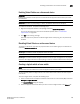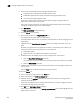Data Center Fabric Manager Professional Plus User Manual - Supporting DCFM 10.3.x (53-1001356-01, October 2009)
494 DCFM Professional Plus User Manual
53-1001356-01
Configuring Virtual Fabrics
16
Configuring Virtual Fabrics
The Management application allows you to discover, enable, create, and manage Virtual
Fabric-capable physical chassis from the same interface.
Configuring logical fabrics
This procedure describes the general steps you take to configure logical fabrics. The logical fabrics
in this example span multiple physical chassis, and the logical switches in each fabric
communicate using an XISL in the base fabric.
1. Enable Virtual Fabrics in each physical chassis.
See “Enabling Virtual Fabrics on a discovered device” on page 495 for instructions.
2. Set up base switches in each physical chassis:
a. Create base switches in each physical chassis and assign ports to them.
See “Creating a logical switch or base switch” on page 495 for instructions.
b. Disable the base switches in each physical chassis.
Right-click each base switch in the Connectivity Map or Product List and select
Enable/Disable > Disable.
c. Physically connect ports in the base switches to form XISLs.
d. Enable all of the base switches. This forms the base fabric.
Right-click each base switch in the Connectivity Map or Product List and select
Enable/Disable > Enable.
3. Set up logical switches in each physical chassis:
a. Create logical switches in each physical chassis and assign ports to them. Make sure the
logical switches are configured to allow XISL use (this is the default).
See “Creating a logical switch or base switch” on page 495 for instructions.
b. Disable all of the logical switches in each physical chassis.
Right-click each logical switch in the Connectivity Map or Product List and select
Enable/Disable > Disable.
c. Physically connect devices and ISLs to the ports on the logical switches.
You can connect ISLs from one logical switch to another logical switch in a different
physical chassis only if the two logical switches have the same FID (and are thus in the
same logical fabric). Traffic between these logical switches can travel over either this ISL or
the XISL in the base fabric. The physical ISL path is favored over the XISL path because it
has a lower cost.
d. Enable all logical switches in each chassis.
Right-click each logical switch in the Connectivity Map or Product List and select
Enable/Disable > Enable.
The logical fabric is formed.