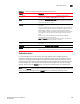Data Center Fabric Manager Professional Plus User Manual - Supporting DCFM 10.3.x (53-1001356-01, October 2009)
DCFM Professional Plus User Manual 455
53-1001356-01
Creating a new encryption group
15
17. Click Next.
The Confirm Configuration panel displays the encryption group name and switch public key
certificate file name you specified, shown in Figure 149.
FIGURE 149 Confirm Configuration dialog box
18. Click Next to confirm the displayed information.
The Configuration Status displays, as shown in Figure 150. The configuration status steps vary
slightly depending on the key vault type.
• A progress indicator shows that a configuration step is in progress. A green check mark
indicates successful completion of all steps for that Configuration Item. A red stop sign
indicates a failed step.
• All Configuration Items have green check marks if the configuration is successful. A
message displays below the table, indicating that the encryption switch was added to the
group you named, and the public key certificate is stored in the location you specified.