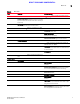Data Center Fabric Manager Professional Plus User Manual - Supporting DCFM 10.3.x (53-1001356-01, October 2009)
10 DCFM Professional Plus User Manual
53-1001356-01
Toolbar
1
DRAFT: BROCADE CONFIDENTIAL
Toolbar
The toolbar is located at the top of the main window and provides icons to perform various
functions (Figure 2).
FIGURE 2 The Toolbar
The icons on your toolbar will vary based on the licensed features on your system.
1. Users. Displays the Server Users dialog box. Use to configure users, user groups, and
permissions.
2. Properties. Displays the Properties dialog box of the selected device or fabric. Use to view or
edit device or fabric properties.
3. Launch Element Manager. Launches the Element Manager of the selected device. Use to
configure a device through its Element Manager.
4. Discover Setup. Displays the Discover Setup dialog box. Use to configure discovery.
5. Zoning. Displays the Zoning dialog box. Use to configure zoning.
6. Track Fabric Changes. Select to turn track fabric changes off for the selected device or group.
7. View Utilization. Displays or hides the utilization legend.
8. View Report. Displays the View Reports dialog box. Use to view available reports.
9. Domain ID/Port #. Use to set the domain ID or port number to display as decimal or hex in the
Connectivity Map.
10. Product Label. Use to set the product label for the devices in the Connectivity Map.
11. Port Label. Use to set the port label for the devices in the Connectivity Map.
12. Product List Search. Use to search for a device in the product list.
13. Help. Displays the Online Help.