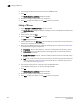Data Center Fabric Manager Professional Plus User Manual - Supporting DCFM 10.3.x (53-1001356-01, October 2009)
388 DCFM Professional Plus User Manual
53-1001356-01
Disabling a CEE port or LAG
13
Disabling a CEE port or LAG
If you select multiple switches or multiple ports and LAGs from two or more switches, both the
Enable button and the Disable button are disabled.
1. Select Configure > CEE Switch > CEE from the menu bar.
The CEE Configuration dialog box displays, showing the status of all CEE-related hardware and
functions.
2. Select one or more CEE ports or link aggregation groups (LAGs) that you want to disable.
NOTE
All selected LAGs must be in the same state (enabled or disabled); otherwise, both the Enable
and Disable buttons are disabled.
3. Click Disable.
4. Click OK.
The CEE Confirmation and Status dialog box displays.
5. Review the changes carefully before you accept them.
6. Click Start to apply the changes, or click Close to abort the operation.
The selected CEE port or LAG is disabled for CEE configuration. (The Status column in the CEE
Configuration dialog reflects the state change).
Deleting a LAG
You can only delete a link aggregation group (LAG) that is selected from a single switch. If you select
multiple switches or multiple LAGs from two or more switches, the Delete button is disabled.
1. Select Configure > CEE Switch > CEE from the menu bar.
The CEE Configuration dialog box displays, showing the status of all CEE-related hardware and
functions.
2. Select one or more LAGs that you want to delete from the Products/Ports table.
3. Click Delete.
4. Click OK.
The CEE Confirmation and Status dialog box displays.
5. Review the changes carefully before you accept them.
6. Click Start to apply the changes, or click Close to abort the operation.
The LAG is removed from the Products/Ports list and any of the LAG members display without
the LAG containment.