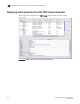Data Center Fabric Manager Professional Plus User Manual - Supporting DCFM 10.3.x (53-1001356-01, October 2009)
DCFM Professional Plus User Manual 369
53-1001356-01
Displaying FCIP performance graphs for FC ports
12
Displaying FCIP performance graphs for FC ports
1. Select an extension blade or switch from the Fabric Tree structure, or right-click an extension
blade or switch on the Connectivity Map, and select Properties.
2. Select the FC Ports tab.
3. Click Performance > Real Time Graph.
Displaying FCIP performance graphs for Ethernet ports
1. Select an extension blade or switch from the Fabric Tree structure, or right-click an extension
blade or switch on the Connectivity Map, and select Properties.
2. Select the GigE Ports tab.
3. Click Performance > Real Time Graph.
Displaying link details for FCIP tunnels
1. Select an extension blade or switch from the Fabric Tree structure, or right-click an extension
switch or chassis that contains an extension blade on the Connectivity Map, and select
Properties.
2. Select the FCIP Tunnels tab.
3. Click Properties.
The Connection Properties dialog box for the selected tunnel is displayed.