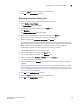Data Center Fabric Manager Professional Plus User Manual - Supporting DCFM 10.3.x (53-1001356-01, October 2009)
260 DCFM Professional Plus User Manual
53-1001356-01
Defining the send e-mail action
7
Defining the send e-mail action
You can define the content of the e-mail message that occurs when a policy is triggered. You can
only edit actions from the Add Event Policy, Duplicate Event Policy, or Edit Event Policy dialog boxes.
For step-by-step instructions on adding or editing an event policy, refer to “Adding an event policy”
on page 254, “Adding an ISL offline policy” on page 255, “Adding a PM threshold crossed policy”
on page 256, or “Adding a security violation policy” on page 257.
For step-by-step instructions on duplicating an event policy, refer to “Duplicating an event policy” on
page 262, “Duplicating an ISL offline policy” on page 263, “Duplicating a PM threshold crossed
policy” on page 264, or “Duplicating a security violation policy” on page 265.
For step-by-step instructions on editing an event policy, refer to “Editing an event policy” on
page 266, “Editing an ISL offline policy” on page 267, “Editing a PM threshold crossed policy” on
page 268, or “Editing a security violation policy” on page 269.
You must configure the Management application e-mail server before you can define the e-mail
action. For more information, refer to “Configuring e-mail notification” on page 270.
To define the e-mail message, complete the following steps.
1. Select Send E-mail from the Actions list.
2. Click Change.
The Send E-Mail dialog box displays.
3. Enter the e-mail address of the person you want to receive this message when the trigger
occurs in the To field.
4. Enter your e-mail address in the From field.
5. Enter a subject for the e-mail message in the Subject field.
6. Enter a message to be displayed when the policy is triggered in the Message field.
You can enter 256 characters for the e-mail message. The following special characters are not
allowed: ~ ‘ ! @ $ ^ & + = { } [ ] | \ ‘ < > / : “
7. Click OK on the Send E-Mail dialog box.
8. Click OK on the Add, Duplicate, or Edit Event Policy dialog box.