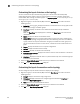Data Center Fabric Manager Professional Plus User Manual - Supporting DCFM 10.3.x (53-1001356-01, October 2009)
DCFM Professional Plus User Manual 147
53-1001356-01
Topology layout
3
Topology layout
This section provides an overview of topology layout options and instructions for changing the
layout. You can customize various parts of the topology, including the layout of devices and
connections as well as groups’ background colors, to easily and quickly view and monitor devices in
your SAN.
The following menu options are available on the View menu. Use these options to customize the
topology layout.
Map Display. Select to specify a new layout for the desktop icons, background color for groups, as
well as line type for connections between icons.
Domain ID/Port #. Select to set the display domain IDs and port numbers in decimal or hex format.
Decimal. Select to display all domain IDs and port numbers in decimal format.
Hex. Select to display all domain IDs and port indexes (user port #) in hex format.
Product Label. Select to configure which product labels display.
NOTE
Changes apply to all fabrics present in the topology when the Product Label option is selected.
Name (Product). Displays the product name as the product label.
WWN. Displays the world wide name as the product label.
IP Address. Displays the IP Address as the product label.
Domain ID. Displays the domain ID as the product label.
Port Label. Select to configure which port labels display.
NOTE
Changes apply to the selected fabric or the fabric to which the selected item belongs.
Name. Displays the name as the port label. If the port has not been given a name, the port’s
WWN displays.
Port Number. Displays the port number as the port label.
Port Address. Displays the port address as the port label.
Port WWN. Displays the port world wide name as the port label.
User Port #. Displays the user’s port number as the port label.
Slot/Port. Displays the slot and port as the port label for a Chassis switch and the port number
for a switch.
Port Display. Select to configure how ports display.
Occupied Product Ports. Select to display the ports of the devices in the fabrics (present in the
connectivity map) that are connected to other devices.
UnOccupied Product Ports. Select to display the ports of the devices (shown in the connectivity
map) that are not connected to any other device.
Attached Ports. Select to display the attached ports of the target devices.
Switch to Switch Connections. Select to display the switch to switch connections. Switch to
switch connections only display when the Attached Ports option is also selected.