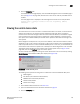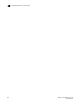Brocade Web Tools Administrator's Guide (53-1000606-01, October 2007)
236 Web Tools Administrator’s Guide
53-1000606-01
Configuring CUP port connectivity
19
The FICON CUP tabbed page displays, with the FICON Management Server subtabbed page in front
(see Figure 107 on page 232). All attributes on this tab are read-only until FMS Mode is enabled.
The control device state is displayed as neutral or switched in the Control Device Allegiance field.
If FMS mode is enabled, and the control device state is unavailable, the FICON CUP Busy Error is
displayed. Click Reset Allegiance in the error message to reset the control device state to its correct
state (see Figure 108).
Configuring CUP port connectivity
In the Port Connectivity subpanel, you can manage the configuration files and active configuration.
All CUP configuration files and the active configuration are listed in a table. The active configuration
is listed as “Active Configuration*” and the description in the table is “Current active configuration
on switch.” The other special configuration file is the IPL. Any other files displayed are user-defined
configurations and are stored on the switch.
You can create, activate, copy, or delete saved CUP port connectivity configurations; however, you
can only edit or copy a configuration while it is active.You can also activate, edit, or copy the IPL
configuration. You must have FMS mode enabled before you can make any changes to the
configurations. Click Refresh to get the latest configuration file list from the switch.
When creating a new configuration or editing an existing configuration, keep in mind that Web Tools
port name input is restricted to printable ASCII characters. Therefore, when Web Tools displays a
port name, if there are characters beyond printable ASCII characters (which would have been
created by the Host Program), those characters are displayed as dots (.).
When initially installed, a switch allows any port to dynamically communicate with any other port.
Two connectivity attributes are defined to restrict this any-to-any capability for external ports: Block
and Prohibit.
Block is a port connectivity attribute that prevents all communication through a port. Prohibit is the
port connectivity attribute that prohibits or allows dynamic communication between ports when a
port is not blocked. Each port has a vector specifying its Prohibit attribute with respect to each of
the other ports in the switch. This attribute is always set symmetrically in that a pair of ports is
either prohibited or allowed to communicate dynamically.
The Port Connectivity table (shown in Figure 109 on page 238) displays the Port number (in
physical-location format), Port Name (port address name), Block attribute, Prohibit attribute, and
Area Id (port address, displayed in hexadecimal) in fixed columns. The right side is a port matrix,
which lists all ports by Area ID and identifies prohibited ports. Those columns are scrollable and
swappable.
Viewing CUP Port Connectivity Configurations
Use the following procedure to display a list of CUP port connectivity configurations.
1. Click a FICON-enabled switch from the Fabric Tree.
2. Open the Switch Administration window as described on page 29.
3. Click the FICON CUP tab.
The FICON CUP tabbed page displays, with the FICON Management Server subtabbed page in
front (see Figure 107 on page 232). All attributes on this page are read-only until FMS mode is
enabled.