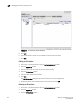Brocade Web Tools Administrator's Guide (53-1000606-01, October 2007)
Web Tools Administrator’s Guide 207
53-1000606-01
Managing the FCIP tunneling service
17
ATTENTION
Both ends of the tunnel must be identically configured. Compression, fastwrite, tape pipelining, or
IKE/IPSec needs to be either enabled or disabled at both ends of the tunnel. In the case of a
mismatch, the tunnel will not be established.
See “Interfaces, Routes, and Tunnels” on page 201 for additional information on configuring the
tunnels.
Adding a new FCIP tunnel
1. Click a port in the Switch View to open the Port Administration window.
2. Click the GigE Ports tab.
3. From the tree on the left, select the port to which you want to add the new tunnel.
4. Click the FCIP Tunnels subtab.
FIGURE 98 FCIP Tunnels subtab
5. Click New.
The GigE Port Configuration wizard opens with the current configuration values.
6. Follow the steps in the wizard.
Editing FCIP tunnel configuration
Adding or editing an active route being used by an FCIP tunnel may result in a loss of connection on
the FCIP tunnel and corresponding VE_Port.
1. Click a port in the Switch View to open the Port Administration window.
2. Click the GigE Ports tab.
3. From the tree on the left, select the port you want to modify.