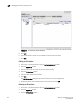Brocade Web Tools Administrator's Guide (53-1000606-01, October 2007)
Web Tools Administrator’s Guide 205
53-1000606-01
Managing the FCIP tunneling service
17
4. Select the IP interface to delete in the table on the right side of the window. Use Shift-click and
Ctrl-click to select multiple IP interfaces.
5. Click Delete.
NOTE
You cannot delete an IP interface associated with an active tunnel.
6. Click Yes in the confirmation window.
Managing IP Routes for a GbE Port
You can configure a new IP route, edit an existing user-defined IP route, or delete an IP route by
clicking the Add, Edit, and Delete tasks respectively on the IP Routes tab for a GbE port.
NOTE
For each IP interface created in the GbE port, one default IP route is automatically created.
Adding a new IP route
1. Click a port in the Switch View to open the Port Administration window.
2. Click the GigE Ports subtab.
3. From the tree on the left, select the port you want to modify.
4. Click the IP Routes subtab.
FIGURE 97 IP Routes tab
5. Click Add.
Type the destination IP address, subnet mask, gateway IP address, and metric for the new IP
route.
6. Click Add.