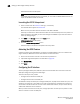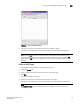Brocade Web Tools Administrator's Guide (53-1000606-01, October 2007)
Web Tools Administrator’s Guide 171
53-1000606-01
Setting up iSCSI Target Gateway Services
14
Launching the iSCSI Target Gateway Admin Module
When you click iSCSI in the Manage section of the Tasks menu, the iSCSI Administration window
opens. This option is available on all Brocade 48000 switches with option 5 configured and with a
FC4-16IP blade.
NOTE
Since the entire fabric is scanned when you open the iSCSI Administration window, larger fabrics
may take longer to load.
The Target Group is the first pane that comes up and presents all the iSCSI virtual targets and their
mapping to the Fibre Channel targets (physical and virtual) from the fabric. You can create and add
LUNs to the existing iSCSI virtual targets from this group.
When you select an IQN you have the ability to edit or delete virtual targets associated with that
IQN. You can view current sessions and discovery domain accessibility.
FIGURE 76 iSCSI Target Gateway Admin with the Targets tab selected
1. Select a switch from the Fabric Tree and log in, if necessary.
The selected switch appears in Switch View.
Make sure that your Admin Domain Context is either AD0 or AD255.
Generally, the default user Admin Domain is AD0. The recommended practice is to perform all
iSCSI management from AD0; you can make changes from AD255 but you will not be able to
make any zoning changes.
2. Click iSCSI in the Manage section of the Tasks menu.