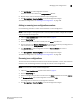Brocade Web Tools Administrator's Guide (53-1000606-01, October 2007)
Web Tools Administrator’s Guide 109
53-1000606-01
Managing zone configurations
8
Disabling zone configurations
When you disable the active configuration, the Advanced Zoning feature is disabled on the fabric,
and all devices within the fabric can communicate with all other devices. This does not mean that
the zoning database is deleted, however, only that there is no configuration active on the fabric.
When you disable a zone configuration from Web Tools, keep in mind that the entire zoning
database is automatically saved, and then the selected zone configuration is disabled.
NOTE
When you disable the active configuration, Advanced Zoning is disabled on the fabric, and according
to the 'default zone' set, devices within the fabric can or cannot communicate with other devices.
1. Open the Zone Administration window as described on page 96.
2. Click Zoning Actions> Disable Zoning.
The Disable Config warning appears.
3. Click Yes to save and disable the current configuration.
Displaying enabled zone configurations
The enabled zone configuration screen displays the actual content of the single zone configuration
that is currently enabled on the fabric, whether it matches the configuration that was enabled
when the current Zone Administration session was launched or last refreshed (see Figure 48 on
page 109). The zones are displayed, and their contents (ports, WWNs) are displayed next to them.
Aliases are not displayed in the enabled zone configuration. If there is no active zone configuration
enabled on the switch, a message is displayed to that effect.
NOTE
The enabled configuration is listed in the lower-right corner of the Zone Administration window.
FIGURE 48 Effective Configuration window