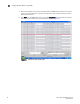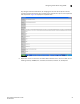Brocade Fabric Watch Administrator's Guide - Supporting Fabric OS v5.3.0 (53-1000438-01, June 2007)
48 Fabric Watch Administrator’s Guide
53-0000438-01
Configuring FRUs
3
STEP 2: IMPLEMENT YOUR SWITCH STATUS POLICY
After planning and defining your switch status policy, enter the switchStatusPolicySet command to
configure each policy. Each policy has two parameters that can be configured: Marginal and Down.
Set the number of units Marginal or Down based on your system requirements for each
policy/parameter. The following example shows a switch status policy for Temperature:
Bad Temperatures contributing to DOWN status: (0..10) [0] 3
Bad Temperatures contributing to MARGINAL status: (0..10) [0] 1
The following example shows a switch status policy for Fans:
Bad Fans contributing to DOWN status: (0..3) [0] 2
Bad Fans contributing to MARGINAL status: (0..3) [0] 1
Switch status policies are saved in a non volatile memory, and therefore are persistent until
changed.
STEP 3: VIEW YOUR SWITCH STATUS POLICY
After defining and configuring your switch status policy, you can view them using the
switchStatusPolicyShow command. Note that the policy you defined here determines the output in
the Switch Status Policy Report.
See Chapter 4, “Generating Fabric Watch Reports” for more details about the Switch Status Policy
Report.
Configuring FRUs
The configuration of FRUs is an exception to the procedures described thus far in this chapter.
FRUs are monitored using state values, as opposed to the quantitative values used to monitor the
rest of the fabric. As a result of the qualitative nature of this monitoring, the concept of thresholds
does not apply.
To configure FRUs:
1. Establish a telnet connection with a switch.
2. Log in using administrative privileges.
3. Enter the fwFruCfg command at the command prompt.
The fwFruCfg command displays your current FRU configuration, as shown in Figure 23. The types
of FRUs are different for the various platforms. In the prompt that follows your current FRU
configuration, you are asked to provide values for each FRU alarm state and alarm action. To
accept the default value for each FRU (as shown in Figure 23), press Return. After you have
configured a FRU alarm state and alarm action, the values apply to all FRUs of that type. For
example, the values specified for a slot FRU will apply to all slots in the enclosure.
swd123:admin> fwfrucfg
The current FRU configuration:
Alarm State Alarm Action
------------------------------------------------------
Slot 31 1
Power Supply 0 0
Fan 0 0