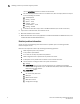Brocade Fabric OS Troubleshooting and Diagnostics Guide v6.2.0 (53-1001187-01, April 2009)
6 Fabric OS Troubleshooting and Diagnostics Guide
53-1001187-01
Gathering information for your switch support provider
1
Capturing a supportSave
1. Connect to the switch and log in using an account assigned to the admin role.
2. Type the appropriate supportSave command based on your needs:
• If you are saving to an FTP or SCP server, use the following syntax:
supportSave
When invoked without operands, this command goes into interactive mode. The following
operands are optional:
-n Does not prompt for confirmation. This operand is optional; if omitted, you are prompted
for confirmation.
-c Uses the FTP parameters saved by the supportFtp command. This operand is optional; if
omitted, specify the FTP parameters through command line options or interactively. To
display the current FTP parameters, run supportFtp (on a dual-CP system, run supportFtp
on the active CP).
• On platforms that support USB devices, you can use your Brocade USB device to save the
support files. To use your USB device, use the following syntax:
supportsave [-U -d remote_dir]
-d Specifies the remote directory to which the file is to be transferred. When saving to a
USB device, the predefined
/support directory must be used.
Capturing a supportShow
1. Connect to the switch through a Telnet or SSH utility or a serial console connection.
2. Log in using an account assigned to the admin role.
3. Set the Telnet or SSH utility to capture output from the screen.
Some Telnet or SSH utilities require this step to be performed prior to opening up a session.
Check with your Telnet or SSH utility vendor for instructions.
4. Type the supportShow command.
Capturing output from a console
Some information, such as boot information is only outputted directly to the console. In order to
capture this information you have to connect directly to the switch through its management
interface, either a serial cable or an RJ-45 connection.
1. Connect directly to the switch using hyperterminal.
2. Log in to the switch using an account assigned to the admin role.
3. Set the utility to capture output from the screen.
Some utilities require this step to be performed prior to opening up a session. Check with your
utility vendor for instructions.
4. Type the command or start the process to capture the required data on the console.