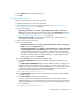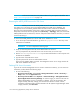HP Storage Essentials V5.1 User Guide First Edition (T4283-96026, August 2006)
Storage Essentials 5.1 User Guide 127
IMPORTANT: You must complete the following steps.
2. Verify you have the password to the SA user account.
You are prompted for the password for this user account when you run the script.
3. Run the UninstallSybaseAct.bat script on Microsoft Windows or UninstallSybaseAct.sh script on
the UNIX operating system on the computer with the Sybase database.
4. Type the name of the Sybase server.
5. Type the password for the SA account.
The account for APPIQ_USER is removed. The management server can no longer monitor the
Sybase databases on this host.
Step B - Provide the Sybase Server Name and Port Number
You must provide the Sybase server name and port number for managing the Sybase database in
the following steps:
To add information for discovering Sybase Adaptive Server Enterprise:
1. Do one of the following:
• Discovery from HP SE - Select Tools > Storage Essentials > Home > Discovery >
Setup. Then, click the Applications tab.
• Discovery from HP SIM - Select Options > Protocol Settings > Storage Essentials >
System Application Discovery Settings. To select a target, you must have at least one
element designated as a server, workstation or desktop. If you see the message, “No
Targets Currently Selected,” change your element from unknown to either a server,
workstation or desktop. Refer to the documentation for HP Systems Insight Manager. Select
a target, and then, click Run Now.
2. Click the Create button for the Database Information table.
3. In the Host IP/DNS Name field, type the IP address or DNS name of the host running Sybase.
4. You can leave the Management IP/DNS Name field blank. This field is for Oracle clusters.
When you leave the Management IP/DNS Name field blank the management server
automatically lists the DNS name or IP address of the host under the Host IP/DNS Name
column and Management IP/DNS Name column.
5. In the Server Name field, type the Sybase database you want to monitor.
6. In the Port Number field, type the port that Sybase is using.
7. Select SYBASE from the Database Type menu.
8. Click OK.