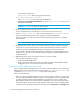HP Storage Essentials V5.1 User Guide First Edition (T4283-96026, August 2006)
Discovering Applications, Backup Servers and Hosts112
• You are shown the Log Messages page. To view the status of discovery, click Discovery >
View Logs.
Discovery is complete when the software displays the DISCOVERY COMPLETED message in the
Log Messages field.
Step B - (Discovery from HP SE Only) Build the Topology
After you discover elements, the management server requires you build a topology view, which is a
graphical representation of port-level connectivity information.
IMPORTANT: The user interface in Storage Essentials may load slowly while the topology is being
recalculated.
To make the software aware of the devices on the network:
1. Click Tools > Storage Essentials > Home > Discovery > Topology.
The discovered elements are selected.
2. Click the Get Topology button.
The management server obtains the topology for selected elements.
The management server displays the Log Message page. After the management server builds
the topology, a link appears to take you to System Manager so you can verify the topology
view. You can also access System Manager by clicking System Manager in the left pane.
3. If you see errors in the topology, look at the log messages, which can provide an indication of
what went wrong. Look at Event Manager for additional information. Access Event Manager by
clicking the Event Manager button in the left pane. To obtain troubleshooting information, see
the ”Troubleshooting Topology Issues” on page 665.
If the topology for an element in your network changes, select the element and click Get
Topology in Tools > Storage Essentials > Home > Discovery > Topology to updated the
information.
The software obtains just enough information about where the element is connected in the
topology, for example a switch connected to a host.
(Optional) Step C - (Discovery from HP SE Only)View the Topology
Verify the topology is displayed correctly by accessing System Manager.
To access System Manager:
1. Click Tools > Storage Essentials > Home > System Manager button in the left pane.
2. When you are asked if you want to trust the signed applet, click Always.
The Always option prevents this message from being displayed every time you access System
Manager, Capacity Manager, and Performance Manager.
The elements are shown connected to each other in the topology.
If you see a question mark above a host, the management server cannot obtain additional
information about that element.