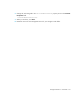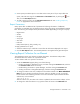HP Storage Essentials V5.1 User Guide First Edition (T4283-96026, August 2006)
Running Reports478
IMPORTANT: Do not make the interval too short. Running a collector too frequently uses up
space on the management server and impacts its performance.
4. To enable the collector, click the Start button.
5. To stop a collector, click the Stop button.
6. To view a report, click its link. See ”Viewing Reports” on page 476 for more information.
Refreshing a Report
If you want to view the latest information in a report, click the Refresh Now button on the Report
Cache tab. To access the Report Cache tab, select Reports > Storage Essentials > Report
Configuration in HP Systems Insight Manager. Then, click the Report Cache tab. The
management server gathers the latest information from the database and makes this information
available to the reports.
The reports are refreshed every six hours by default. You can change the schedule for refreshing a
report. See ”Refreshing the Report Cache” on page 209.
If you are still seeing old information after you click the Refresh Now button, verify your database
is being updated within the appropriate time frame for your organization. Some of the information
contained in the database depend on collectors. Verify that the collectors are running at the
appropriate intervals for your organization. Click the Data Collection tab to access the
configuration pages for the many types of collectors.
If you find you are still viewing old information regarding elements on the network, you may need
to perform Discovery Data Collection/Get Details. It is best to perform Discovery Data
Collection/Get Details at regular intervals. See ”Adding a Discovery Schedule” on page 179.
Changing the Formatting of a Report
Reports are displayed in HTML format by default. You can change the formatting of the report by
selecting one of the following options from the Format drop-down menu in Reporting and then
clicking the Run Report button:
• HTML (Default) - The software displays the report in a Web page by default.
• PDF - The software displays the report in Adobe Acrobat, a good option if you need to print the
report. The software assumes you already have Adobe Acrobat Reader installed on your
computer. To obtain a copy of Adobe Acrobat Reader, go to http://www.adobe.com.
• Excel - The software displays the report in Microsoft Excel, providing you have a copy of
Microsoft Excel already installed.
• XML - The software display the report in the XML format.
Opening a Report in a New Window
Use this feature to view two or more reports simultaneously.
To view a report in a new window:
1. Select the Open in new window option.