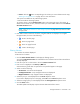HP Storage Essentials V5.1 User Guide First Edition (T4283-96026, August 2006)
Storage Essentials 5.1 User Guide 355
• Volumes - Click the name of the volume to view its properties. If the storage system has a
large number of volumes, not all the volumes are displayed. To display all the volumes,
select the Show All option.
• Capabilities - Click the RAID level or name to view its properties.
• *Mainframe -Displays whether the storage pools have volumes that are on a mainframe.
• **Delete - Click the button corresponding to the storage pool you want to delete. See the
topic, ”Deleting a Storage Pool (Engenio and CLARiiON Only)” on page 355 for more
information.
*This option is available to only HDS storage systems.
**These options are available to only Engenio, CLARiiON, Sun 6130, and Sun 35xx storage
systems.
5. To create a storage pool, click the New Storage Pool button in the upper-right corner of the
page. See the topic, ”Creating a Storage Pool (Engenio, CLARiiON, Sun 6130 and Sun 35xx)”
on page 354 for more information.
6. If the table contains more than 10 entries, navigation buttons are displayed. To navigate
through the table, click one of the following:
• - Goes to the first page.
• - Goes one page back.
• - Goes one page forward.
• - Goes to the last page.
Deleting a Storage Pool (Engenio and CLARiiON Only)
IMPORTANT: When you delete a storage pool on an Engenio storage system, all the volumes for
the volume group are deleted, including the placeholder volume.
To delete a storage pool:
1. Click Tools > Storage Essentials > Provisioning Manager in HP Systems Insight Manager.
2. In the right pane, click the Storage Systems tab.
3. In the right pane, click the Provision button corresponding to the storage system in which you
want to delete a storage pool.
4. Click Step 1 Storage Pool.
5. Click the button corresponding to the storage pool you want to delete.
When you delete a storage pool, you are warned about the other volumes that will be deleted.
6. Click OK.
7. The storage pool and its volumes are deleted.