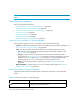HP Storage Essentials V5.1 User Guide Second Edition (Linux Release) (T4283-96056, November 2006)
Viewing Element Topology and Properties256
• Access - Provides information about zone entries, persistent bindings, and storage system LUN
masking. You can also manage zone, zone aliases, and zone sets from this tab. See ”About the
Access Tab” on page 263 for more information.
• Path - Provides information about an element's path. See ”About the Path Tab” on page 268 for
more information.
When you right-click an element in the topology or in the List, Access, or Path tab, a drop-down
menu appears. This menu provides additional functionality depending on the type of element
clicked, such as telnet and the creation of zone sets. See the topics, ”About the Right-Click Menu
Options” on page 270.
If a switch has more than one connection to a host or storage system, the number of connections is
displayed on the line connecting the elements. If there is only one connection, no number is
displayed since the line indicates a connection exists.
Keep in mind the following:
• If your Java plug-in control panel cache setting is set to 50 MB, it is recommended you increase
this setting to 100 MB or more. Increasing this setting improves the reloading performance of
System Manager.
• Individual virtual SANs (VSANs) for Cisco switches are not displayed in the topology or fabric
tree. The switches in a VSAN are displayed under the fabric to which their VSAN belongs. See
”About Cisco Switches and VSANs in System Manager” on page 257 for more information.
• ISL connections are not shown as connected ports between two McDATA or Connectrix switches
that are not both managed by EFC Manager or Connectrix Manager in a fabric.
• The user interface may load slowly while the topology is being recalculated.
• NAS stitching to Windows XP hosts does not appear in the topology.
• On the Switch Navigation Ports page, a Brocade switch shows an L-Port as an FL-Port.
• The following IBM HBAs appear as QLogic HBAs in the Navigation and Properties pages, in
addition to reports:
•IBM MSJ
•FaStT FC-2/2-133
By double-clicking an element in the topology you have access to the following features:
• Navigation - The Navigation tab provides information about an element and how it relates to
other elements in its path. See ”About the Navigation Tab” on page 311 for more information.
• Properties - The Properties tab provides a detailed status of the element. See ”Viewing Element
Properties” on page 316 for more information.
• Topology - The Topology tab provides a graphical representation of an element's path. It
displays additional information not found in System Manager, such as adapters, slots, and fibre
channel ports. See ”Viewing Element Topology” on page 319 for more information.
• Chargeback Manager - The Asset Management tab lets you keep track of asset attributes, such
as contact information for the element's owner. See ”Asset Attributes of an Element” on
page 331 for more information.