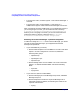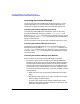ServiceGuard Manager Version A.03.00 Release Notes, December 2002
ServiceGuard Manager Version A.03.00 Release Notes
Compatibility Information and Installation Requirements
Chapter 128
Launching ServiceGuard Manager
You can starting ServiceGuard Manager directly from HP-UX, Linux,
and from Windows. You can also start ServiceGuard Manager from
within the HP OpenView and ServiceControl Manager applications.
Launching ServiceGuard Manager from HP-UX
To launch ServiceGuard Manager, standalone, in HP-UX, go to the
ServiceGuard Manager directory (by default, /opt/sgmgr/bin) and
enter the sgmgr or ./sgmgr command, plus any options you want. To see
the full command, enter man sgmgr. The options are also listed below in
sgmgr Command Syntax.
You can also create a script or alias that includes the options you want.
Launching ServiceGuard Manager from Linux
To launch ServiceGuard Manager in Linux, go to the ServiceGuard
Manager directory (by default, /usr/local/sgmgr/bin) and enter the
sgmgr or ./sgmgr command, plus any options you want. To see the full
command, enter man sgmgr. The options are also listed below in sgmgr
Command Syntax
Launching ServiceGuard Manager from Windows
Here are 3 ways to launch ServiceGuard Manager in Windows:
• By default, a shortcut icon is placed on your desktop (labelled SG
Manager A.03.00). Click it to launch the program. When installed, it
has the simple command without options. You will be prompted to
enter the options once the program opens. You can modify the icon’s
properties to use any of these options: your name, password, server
to connect to, and clusters to discover. If you want to modify it follow
the steps below:
1. Right-click on the icon, then choose Properties from the popup
menu.
2. Add options to the command in “Target.” The options are listed
below in sgmgr Command Syntax.
It is best to put quotes around command and file path names;
Windows allows spaces and other characters in directories, and
that could cause parsing errors.