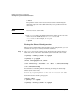Managing HP Serviceguard for Linux, Sixth Edition, August 2006
Building an HA Cluster Configuration
Creating the Logical Volume Infrastructure
Chapter 5 153
NOTE At this point, the setup for VG activation protection is complete. As of
Serviceguard for Linux A.11.16.07, the package control script adds a tag
matching the value of
node
(as specified in step 3 above) when it
activates the volume group, and deletes the tag when it deactivates it,
preventing the volume group from being activated by more than one
node at the same time. The purpose of the steps that follow is to verify
that the setup has been done correctly.
Step 5. Add the tag and verify that it’s valid, and that the volume group
activates as expected, for example:
# vgchange --addtag $(uname -n) vgpkgA
# vgs -o +tags vgpkgA
# vgchange -a y vgpkgA
The VG Tags column in the output should contain the value of uname -n.
Step 6. Deactivate the volume group and delete the tag:
# vgchange -a n vgpkgA
# vgchange --deltag $(uname -n) vgpkgA
Building Volume Groups: Example for Smart Array
Cluster Storage (MSA 500 Series)
Use Logical Volume Manager (LVM) on your system to create volume
groups that can be activated by Serviceguard packages. This section
provides an example of creating Volume Groups on LUNs created on
MSA 500 Series storage. For more information on LVM, see to the
Logical Volume Manager How To at
www.linuxdoc.org/HowTo/LMV-HOWTO.html
Before you start, partition your LUNs and label them with a partition
type of 8e (Linux LVM). Use the type t parameter of the fdisk command
to change from the default of 83 (Linux).
Do the following on one node: