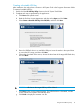HP Service Pack for ProLiant Quick Start Guide
4 SPP usage scenarios
This chapter contains high-level procedures that illustrate typical uses of the SPP. You can leverage
these scenarios to learn about the SPP, adapt your custom installation and update procedures to
use the SPP, or evaluate the SPP for use in your environment.
NOTE: It is important to note that features, functions and sometimes the interface will differ
between versions of HP SUM included in the SPP release. Scenarios and screen excerpts may not
match those in your environment. See detailed procedures for each HP SUM version at http://
www.hp.com/go/spp/documentation.
Local bootable firmware update for a standalone server
This scenario updates the server firmware using the bootable method, which updates firmware
identified by the HP SUM pre-installation environment. This is a good method for installing or
updating a system without an operating system.
1. Download the bootable and complete SPP ISO.
2. Determine the target system and connect via iLO.
a. Connect to the target system’s console.
b. Connect the bootable SPP ISO to the iLO virtual media.
3. Boot the server to the ISO.
When the server boots to the pre-installation environment, the HP SUM GUI launches.
4. Click Localhost Guided Update to begin an interactive or online update.
• HP SUM scans the SPP repository.
• HP SUM scans the local machine for outdated components.
• HP SUM provides a report of available firmware components against the installed firmware
components.
• HP SUM identifies dependencies and updates the firmware.
For more information, see the HP Smart Update Manager User Guide.
Local and remote node firmware update
This is a method for updating the localhost node and remote nodes. Launch the SPP from a local
system, use HP SUM to add baseline, nodes, inventory the nodes, and then deploy updates. This
process should not require rebooting an online server. This type of update is typically used to
update infrastructure firmware.
NOTE: Run HP SUM on the same operating system as the remote node you are updating. For
example, to update a Linux node, run HP SUM on a Linux host.
1. Download the bootable and complete SPP ISO.
2. Unpack the ISO to a local directory or share, or mount the ISO to a local virtual drive.
3. In the root directory, double-click Start.htm, and then follow the on-screen instructions.
4. Launch HP SUM, and then add the SPP ISO as a baseline. For more information, see the HP
Smart Update Manager User Guide.
5. Obtain the OA IP address for the BladeSystem chassis you want to inventory and update.
6. In HP SUM, click Add Node on the Nodes screen, and then fill in the information for the node.
7. Click Actions+Inventory.
8. When HP SUM finishes the inventory process, if there are updates available for your node,
click Actions+Review/Deploy.
Local bootable firmware update for a standalone server 15